In cPGuardX control panel, you can enhance your website’s flexibility and reach by adding alias domains (also known as parked domains) or addon domains. Alias domains serve the same content as your primary website, while addon domains allow hosting of entirely separate websites under the same account.
Add an Alias or Addon Domain
Click on the Websites section from the sidebar or dashboard.
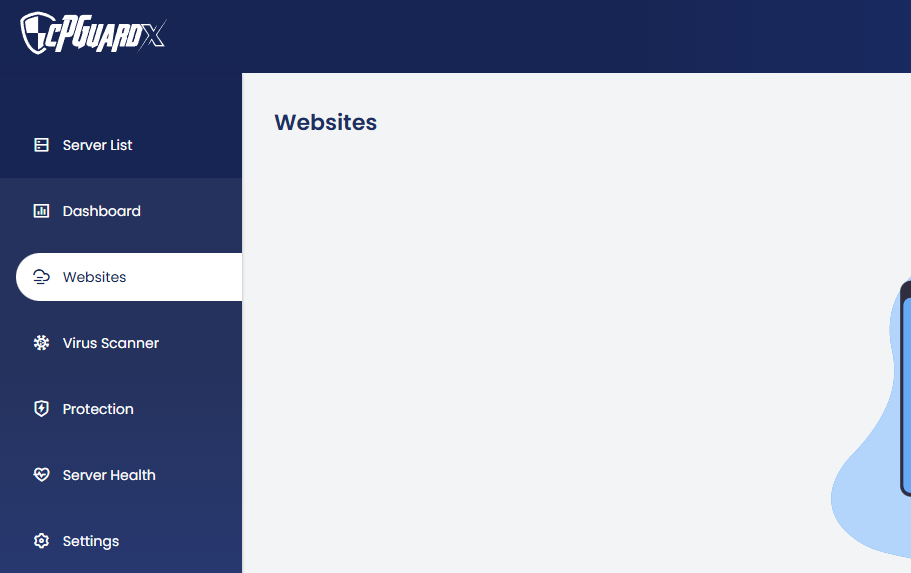
Select the website for which you want to manage domains.
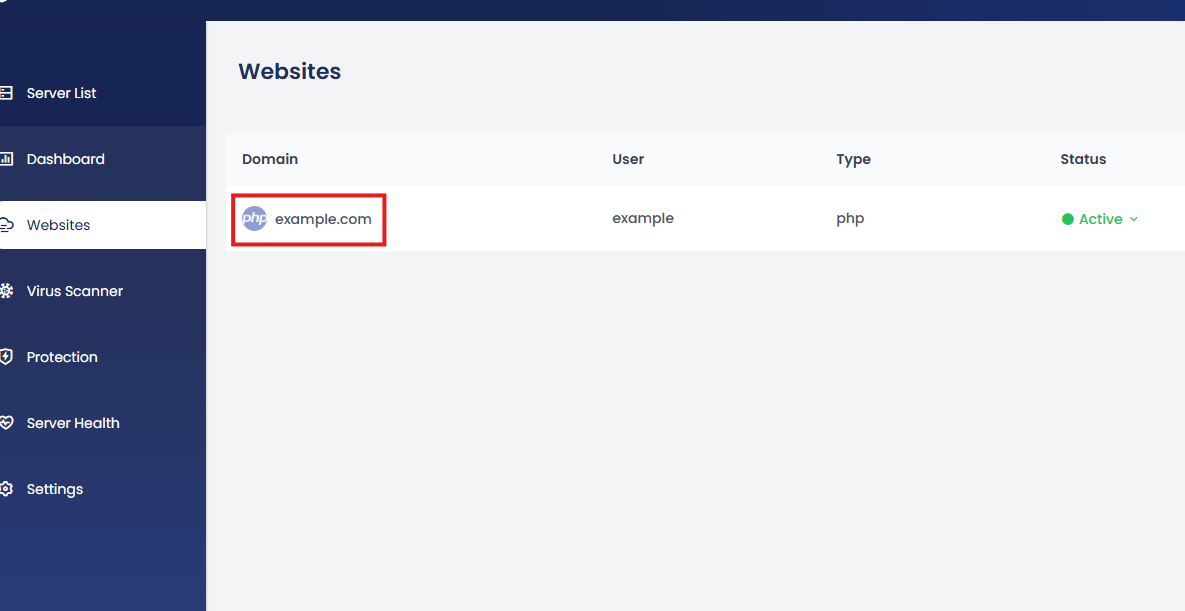
Click on the Domains tab.
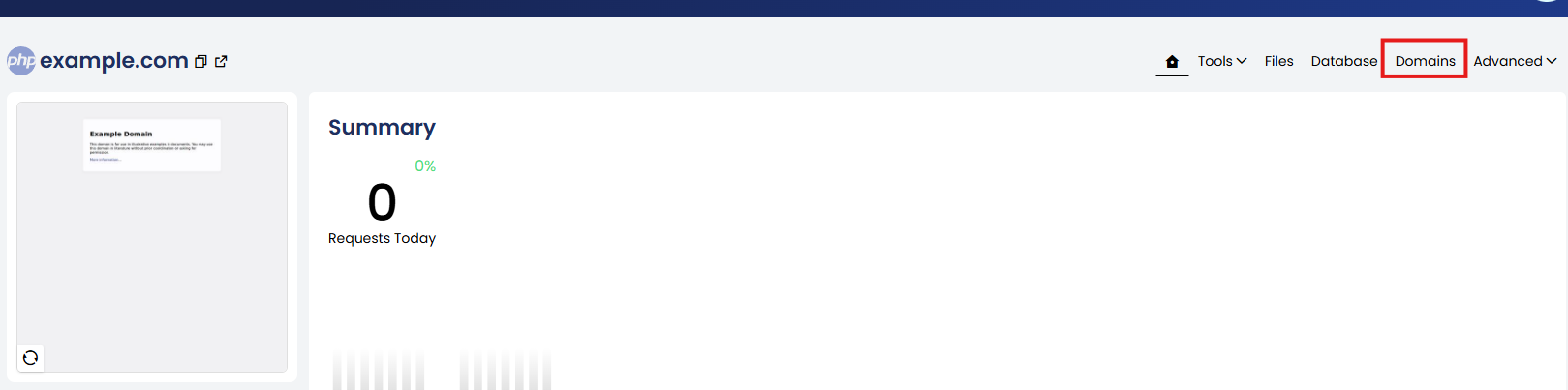
Click the + Add Domain button.
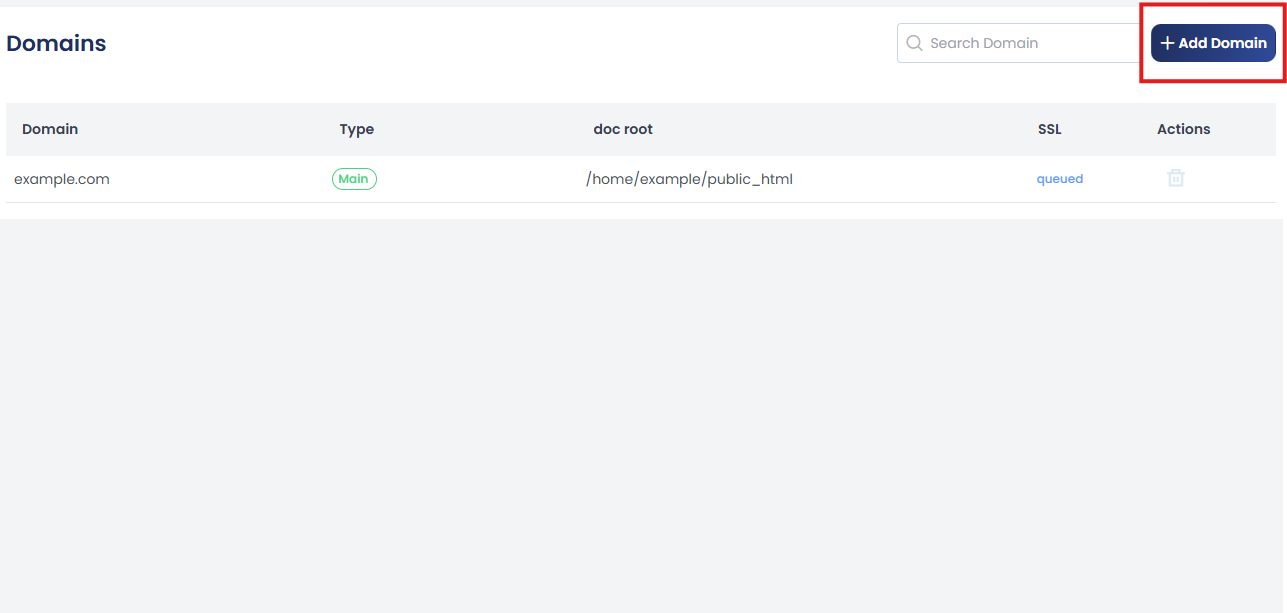
a. To Add a Domain Alias
-
Choose the Alias tab.
-
Enter the alias domain name (e.g.,
myotherdomain.com). -
By default, the alias will share the same document root and display the same content as the primary domain.
-
To ensure the alias redirects visitors to your main domain (for SEO or branding purposes), check the “Redirect to primary domain” option.
-
Click Add to complete the setup.
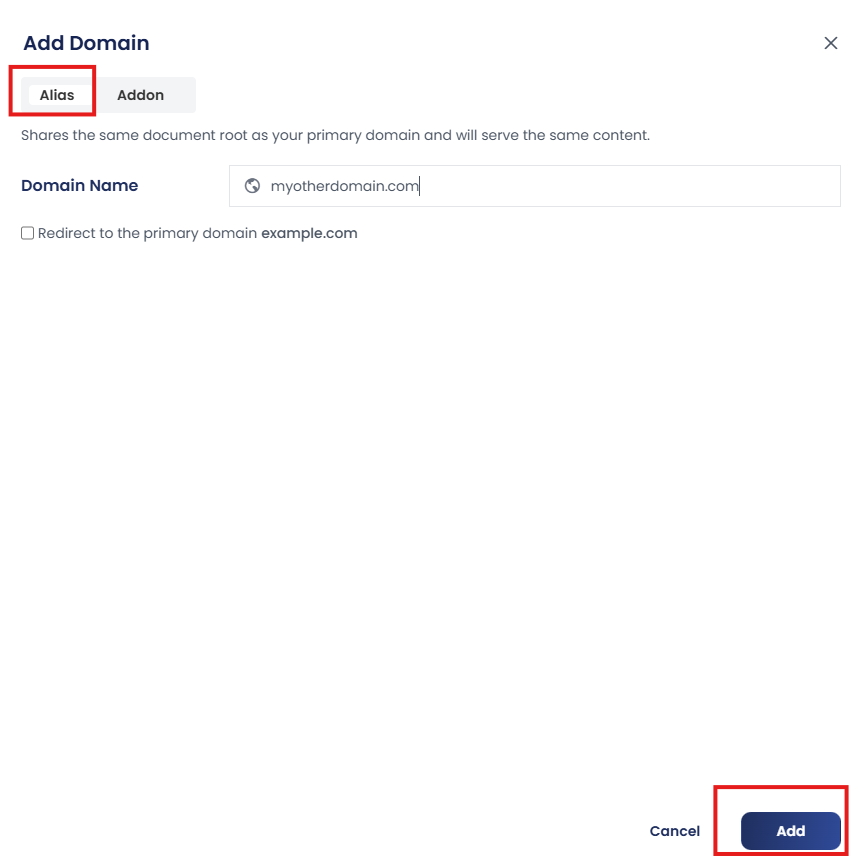
Once added, the alias will appear in the domain list associated with the selected website.
b. To Add an Addon Domain
Choose the Addon tab.
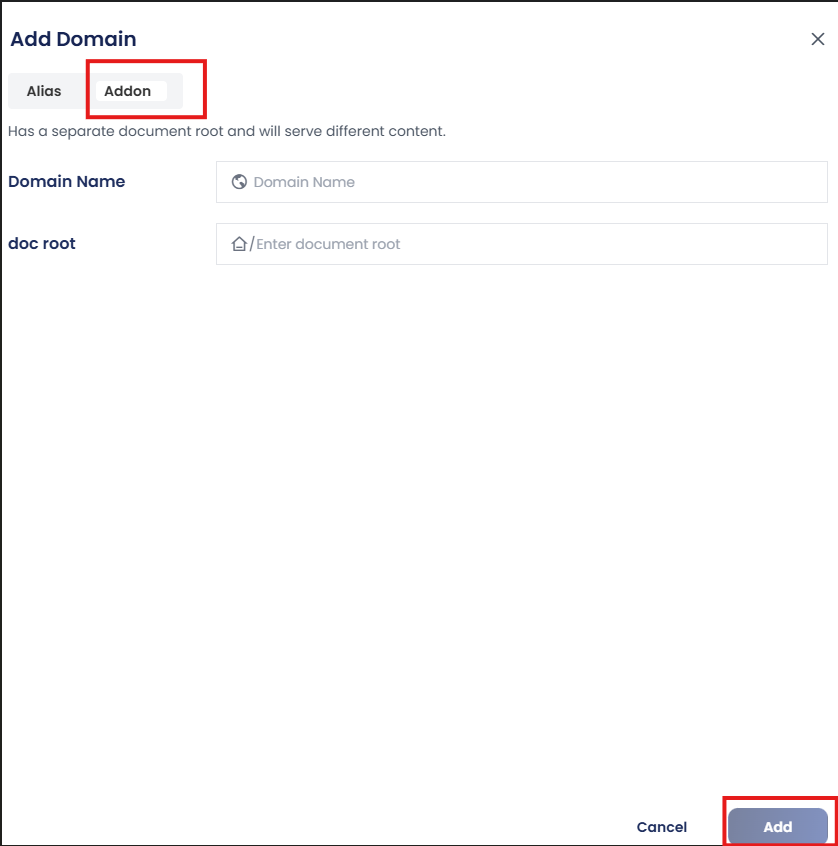
-
Enter the new domain name you want to add (e.g.,
anotherwebsite.com). -
Choose the document root directory:
-
You can specify a custom path (e.g.,
/home/user/anotherwebsite) -
Or let the system create a new root directory automatically
-
-
Click Add to finalize the addon domain.
The addon domain will function as an independent website with its own content, even though it shares the same hosting account.
