The remote backup serves as an additional storage location for your backup files, complementing the local backup process. With remote backups, you can securely store copies of your sites on remote servers via SFTP by Rclone. Support for additional storage providers such as Google drive, S3 bucket etc are planned for future releases.
To configure this, you can add additional backup destinations by navigating to Settings > Backup > Additional Destinations.
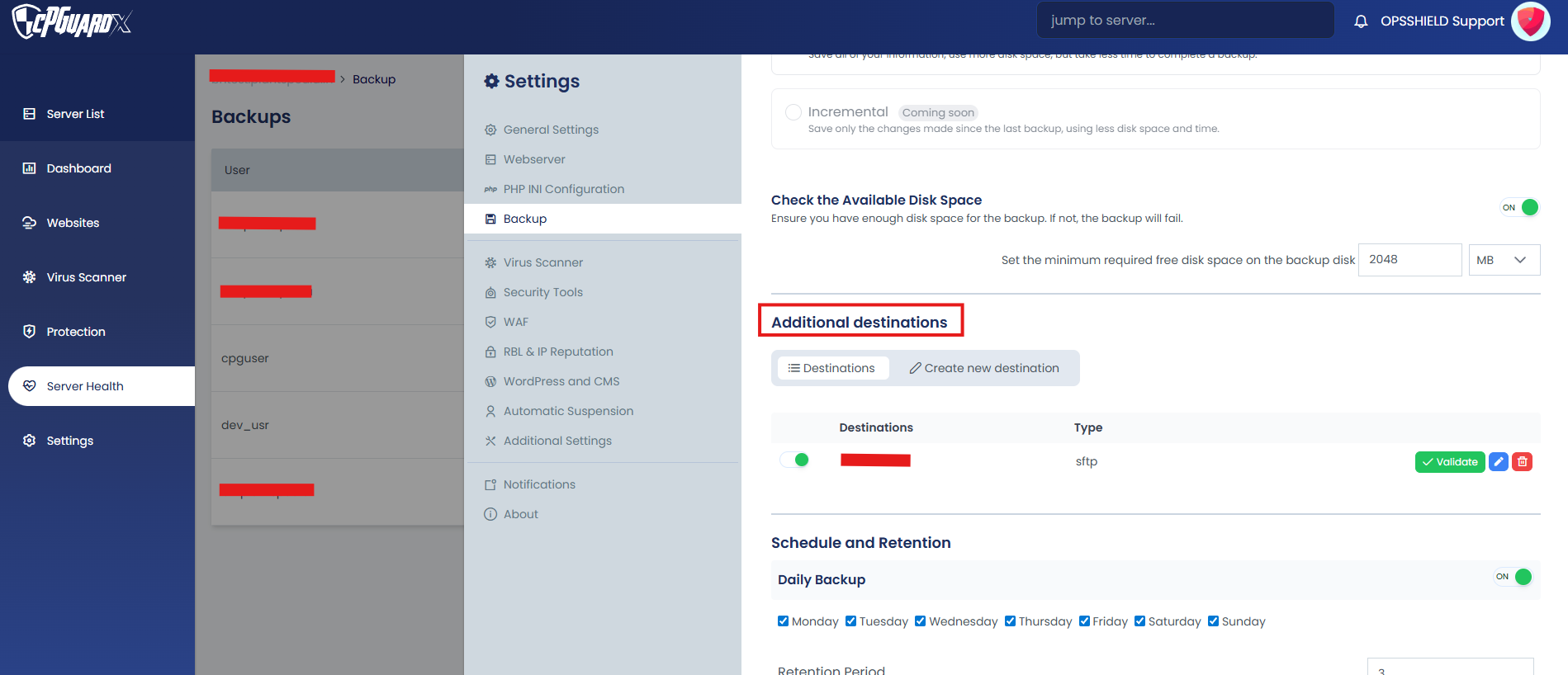
You can view the details of existing destinations and add new ones by clicking on Create New Destination. Remote backups allow you to securely store backup files outside of the server, ensuring data availability.
When creating a new destination, you will be asked to configure the required connection details based on the type of storage provider selected.
Available Remote Backup Options
Choose your preferred storage provider from the dropdown menu and configure it by entering the required details.
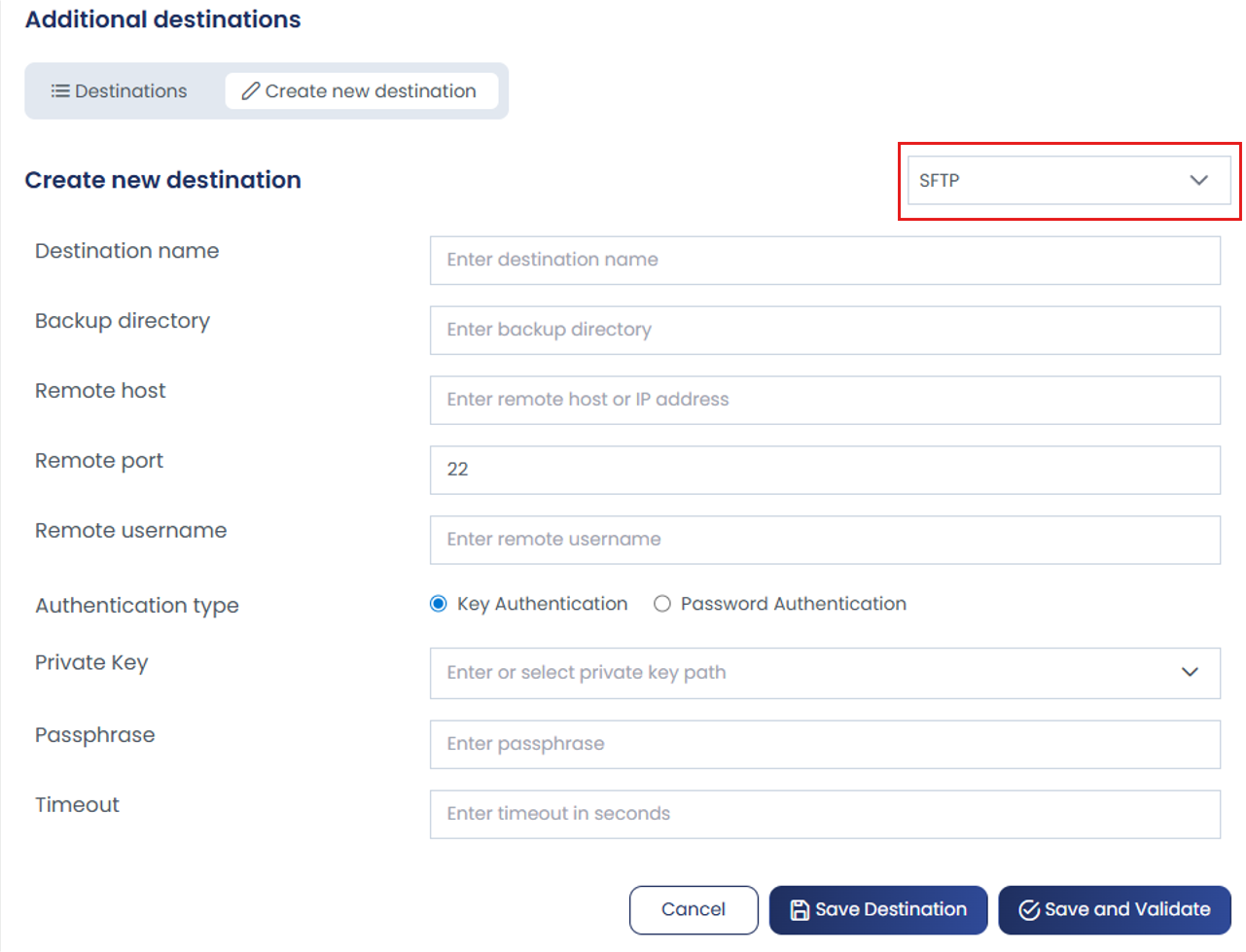
Configuration
a. SFTP – Securely transfer backup files over SSH to a remote server.
(Additional providers, such as S3, will be supported in future releases.)
When adding a new destination, you will need to provide the following information:
- Destination Name: Enter a name for the destination.
- Backup Directory: Specify the directory where backups will be stored.
- Remote Host or IP Address: Enter the remote host or IP address.
- Remote Port: Default is 22.
- Remote Username: Enter the username for the remote server.
You can choose authentication methods for remote access: Key Authentication or Password Authentication.
In the Key Authentication method, you will need to provide the following details:
-
Private Key or Key Path: Enter the path to your private key.
-
Passphrase: Provide the passphrase for the key, if applicable.
-
Timeout: This defines the duration allowed for accessing the remote server. The backup should be completed within this time frame; if the connection exceeds the timeout, it will be terminated.
Once you have entered the required details, you can either Save the destination directly or choose to Validate and Save the destination to ensure the connection settings are correct.
Note:The remote server must be configured in its SSH configuration file to accept either SSH key-based authentication or password authentication, according to your preference.
In the Password Authentication method, you will need to provide the remote server password. The Timeout setting functions the same as above, specifying the duration allowed for accessing the remote server. If the SFTP connection is not established within this time frame, the connection will be terminated.

