What is RunCloud?
RunCloud is a faster and more modern web server panel that is focused on web application hosting. You can host your Laravel, Code Igniter, Cake, WordPress, CMS, and a custom PHP application using Runcloud. It includes features like atomic deployment, site authentication, data backup, password, and multiple-user management.
How to secure your RunCloud server using cPGuard
As a web security suite, cPGuard can protect your Runcloud server using its modules that operate in various layers. The installation and configuration are simple and driven through cPGuard Standalone configuration options.
To install cPGuard on your Runcloud server, use the following command
cd /usr/local/src && rm -f cpguard_install.sh && curl -o cpguard_install.sh -L https://downloads.opsshield.com/cpguard/cpguard_install.sh && bash cpguard_install.sh LICENCE-KEY- LICENCE-KEY – This is the license key that you have purchased and wish to apply to your server. This is mandatory to complete installation and bind your server to the App Portal
After running the above command, the installer script will run and install dependency packages for your Operating System. Once the dependency packages are installed successfully, it will automatically fetch the installed web server details and configure cPGuard accordingly.
- IMPORTANT NOTE :- For automatic WAF configuration, you need ModSecurity with Nginx ( Runcloud Business plan ). But you should not enable Web Application Firewall (WAF) for your Web Applications from Rouncloud Web Application’s Security settings. Instead, enable WAF from cPGuard Settings, and that will enable protection for all websites on the server.
- IMPORTANT NOTE :- If you do not have Runcloud Business plan, you may need to install ModSecurity manually to your Nginx server. Please refer to the instructions here to manually install ModSecurity with Nginx.
- IMPORTANT NOTE :- If you are using Openlitespeed ( OLS ) ignore above two notes
After successful installation, please whitelist the following IPs in Runcloud firewall ( refer the image below ) to access TCP port 9098 and then you can access and manage the server from App Portal
137.184.200.210
159.89.87.35
167.99.149.179
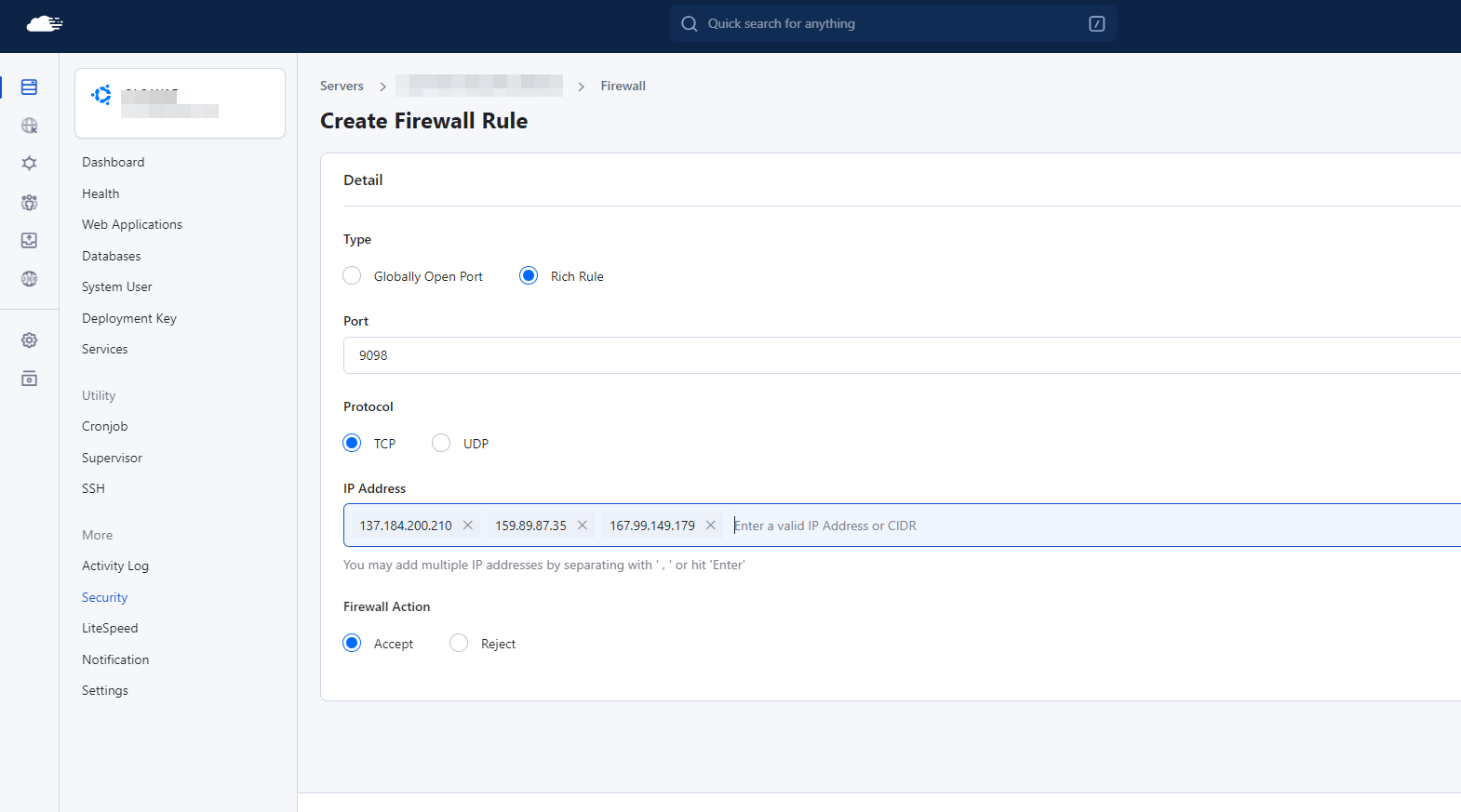
Installation assistance/support
We provide free installation assistance ( except ModSec installation for Nginx ) if you want our team to manage the installation and configuration on your servers. Please feel free to reach our support team for installation assistance.
