If you choose the option to quarantine files detected by cPGuard, files will be moved to the quarantine directory. Even though it is easy to track the quarantined file [ we use a special naming convention for easy identification ], you should not directly copy the file from the quarantined location to the actual file location. Rather you can follow the below steps
Restore Single File
Go to cPGuard >> Virus Scanner >> Scanner Logs >> Locate you file which you need to restore and click on the “Actions” icon on the right side of the row. It will pop up a new menu and select “Restore” from it.
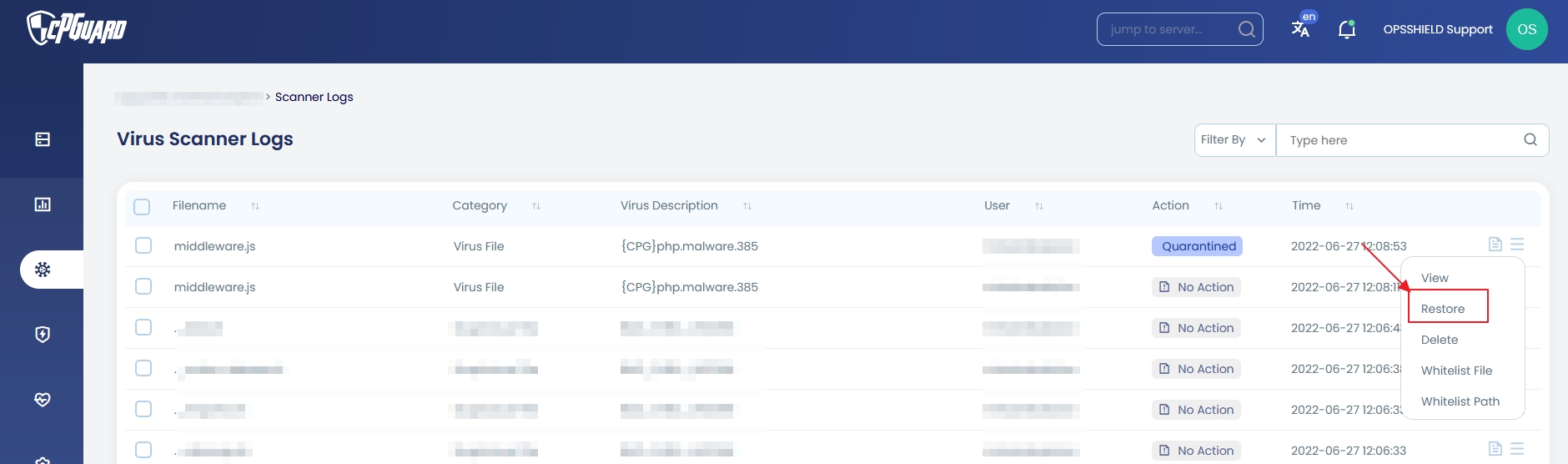
Restore multiple Files
You have an option to restore multiple files in case you want to do it. You may to cPGuard >> Virus Scanner >> Scanner Logs >> Select the files that you wish to restore and select the “Restore” option from the pop-up
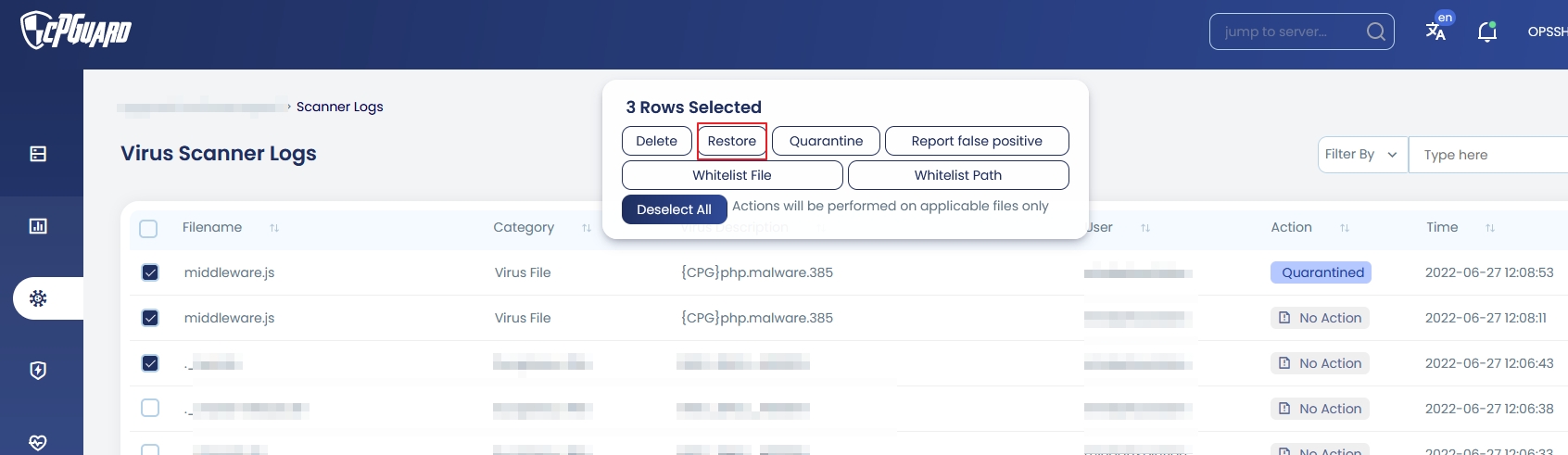
Report False Positives
We really do not expect mass restores should happen in major cases and we try our best to come up with very limited false positives in the scanner engine detections. In case you find any false alarms from the scanner engine, please report it as a false positive so that our team can analyze and refine the rules to eliminate the specific cases.
