Grant server access to support
You may require to grant access over your server ( both UI and SSH ) sometimes when we have to troubleshoot something in deep which requires server access to check logs and replicate issues.
Our App Portal makes it easy to provide us access securely and without sending the server credentials using an external URL or E-mail.
Allowing the UI Access
You can allow the UI access to the support team using App Portal or using CLI.
To allow access using App Portal, go to your server dashboard in the App Portal, select the Support option from the left side menu panel ( left bottom option ), and enable the “Allow Portal Access (and log collection) ” switch.
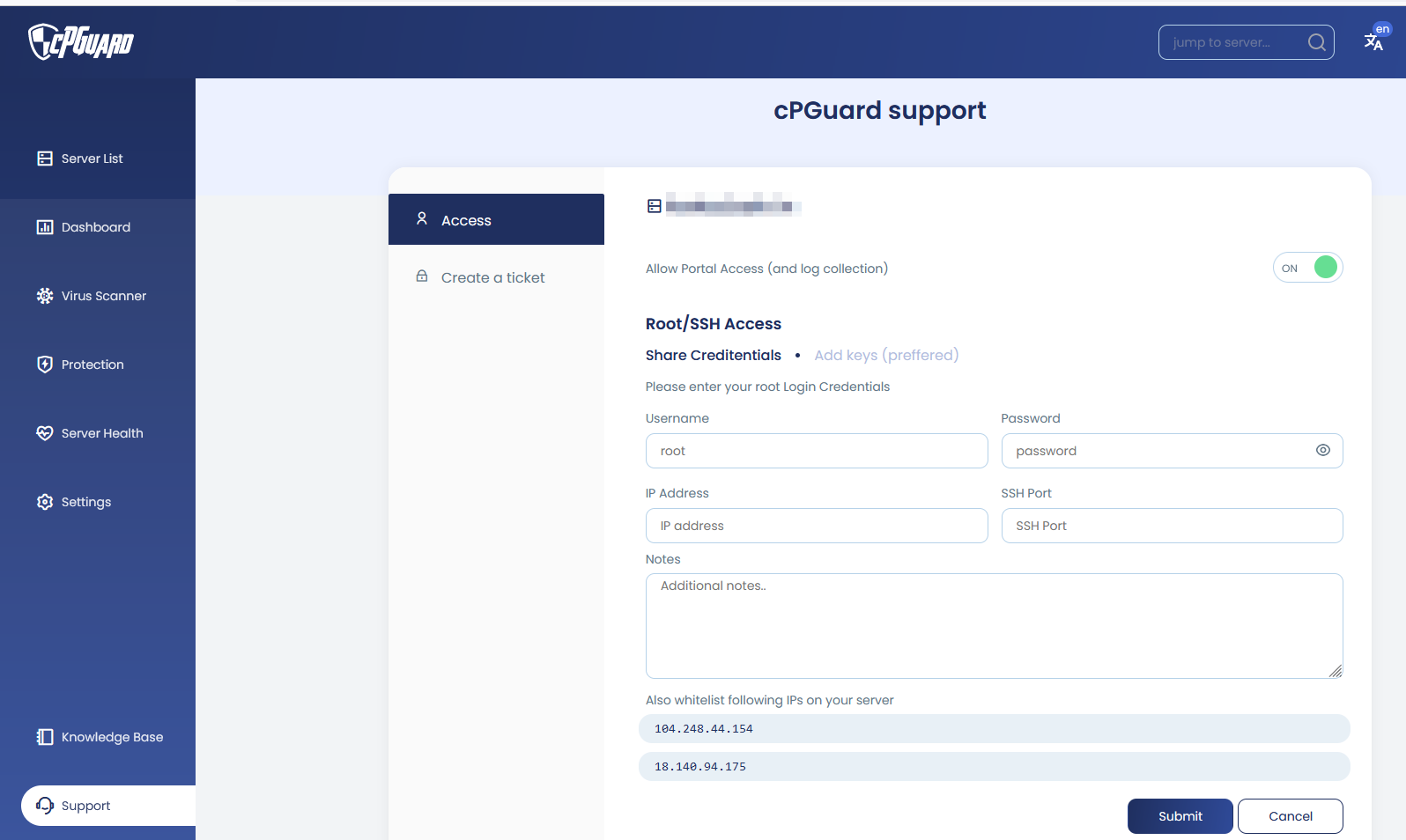
Allowing SSH Access
In some specific cases, we also need SSH access especially to check the log files and replicate some specific issues. We need root-level access on your server and we do not recommend you to send the server login credentials over email. Instead, you can use the support page in the App Portal to send us the credentials OR you have the option to install our SSH key and inform us the server IP address and SSH port.
cpgcli support-access --grantThe above command will open UI access and install our SSH key for the root user on the server. You can instead save the sever credentials like below and leave additional comments like if we need to login as a normal user and then su, etc
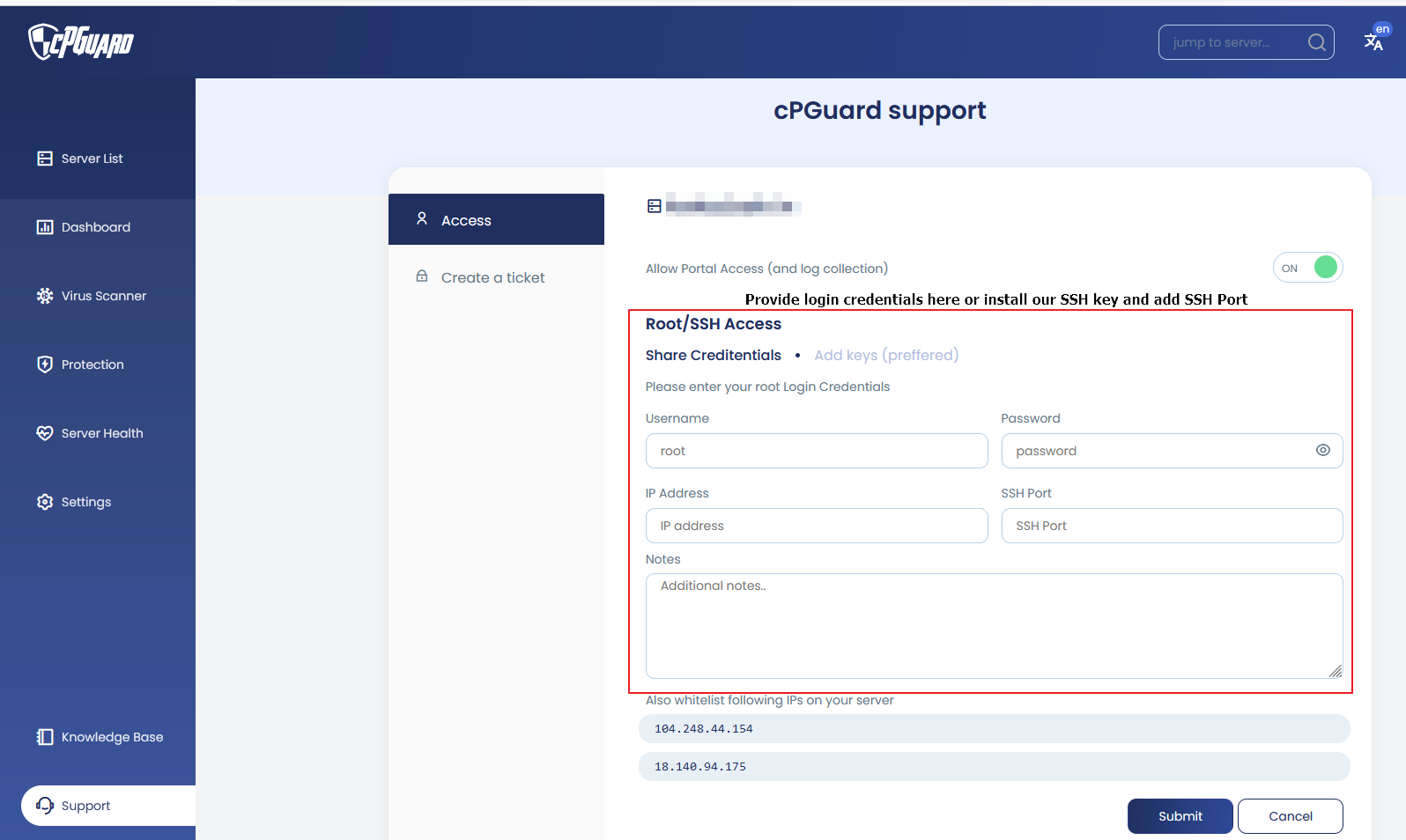
We encrypt and store this information in the App Portal and the information is only visible to support. Even the server owner who originally input the credentials cannot view the data once submitted. For any correction, they have to overwrite the existing data. The credentials will be removed from the Portal when you revoke support access.
If you have any additional concerns, please contact our support team and we will be glad to assist you.
How to revoke the support access
We do not retain the server access or access your server after the troubleshooting is completed. You can revoke the support access after the issue is fixed using App Portal or CLI.
To revoke the support access you can disable the “Allow Portal Access (and log collection) ” switch. from the support page.
You can also use the following command to revoke the access.
cpgcli support-access --revoke