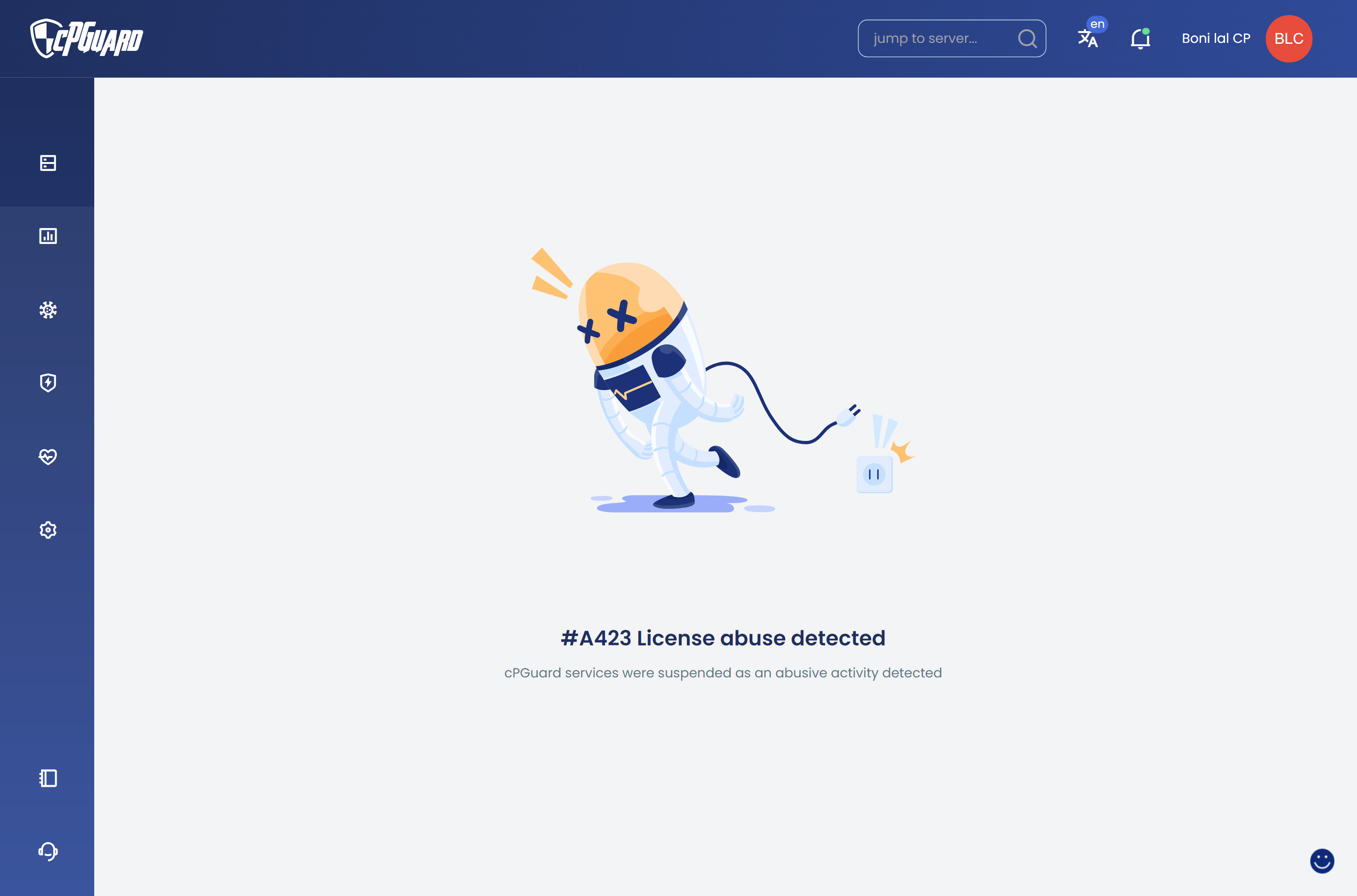The cPGuard portal is just a graphical user interface that communicates with the agent service running on the customer server and performer requested actions. So every time you need to display logs, and change settings…the app portal must contact the agent service which is running on TCP port 9098 on your server. So we expect an uninterrupted connection from the App Portal to the agent service for smooth functioning.
You may experience one of the following errors while opening the server dashboard from the App portal if there is some issue with the connection or the agent service. Given below are some possible errors and steps to troubleshoot each.
1. Timeout Error – A-C28
If our IPs are not whitelisted in your server or network firewall, you may get a timeout error.
The App Portal services must be able to communicate to the agent service, which is running on port 9098 on the servers. Since this is a custom port, we do not open it but we recommend opening the App Portal IPs on your server.
During cPGuard installation, we whitelist necessary IPs in CSF which is the recommended firewall along with cPGuard.
If you have a custom firewall on your server or in front of your server, you must whitelist the following IPs listed.
137.184.200.210
159.89.87.35
167.99.149.179
We expect an uninterrupted connection from our Portal to our agent service, which is listening on port 9098 on your server. Once the connection issue is fixed, the error should not appear again.
Note: If you are using Cloud Servers like AWS, Azure, GCP, DigitalOcean, Linode, etc, you need to add the exclusion for the above IPs in the cloud firewall
2. Connection Refused – A-C7
This issue may also happen if the agent service is not properly running and not responding to the request from App Portal. The agent service is set up to start automatically if the license is valid…so if the agent is not running most likely it points to a license issue. In such a case, please run the following command and ensure that your license status is good.
cpgcli license --statusIf there is a license error, please fix it or contact support for any related assistance. If the license is showing as valid, most probably the firewall is causing the issue.
If you are using Vultr Instance you should allow TCP port access 9098 from the above IPs in Vultr Firewall to fix the error
3. Cannot resolve host – A-C6
This errors shows when the App Portal cannot reach your server. Check your server is online and reachable from our IPs
4. License Abuse
The license abuse error usually happens when we detect the footprint of abused license keys or if there is any abnormal footprint of a cracked license. To fix this you must make sure that the license is purchased from a reliable source and not from third-party websites