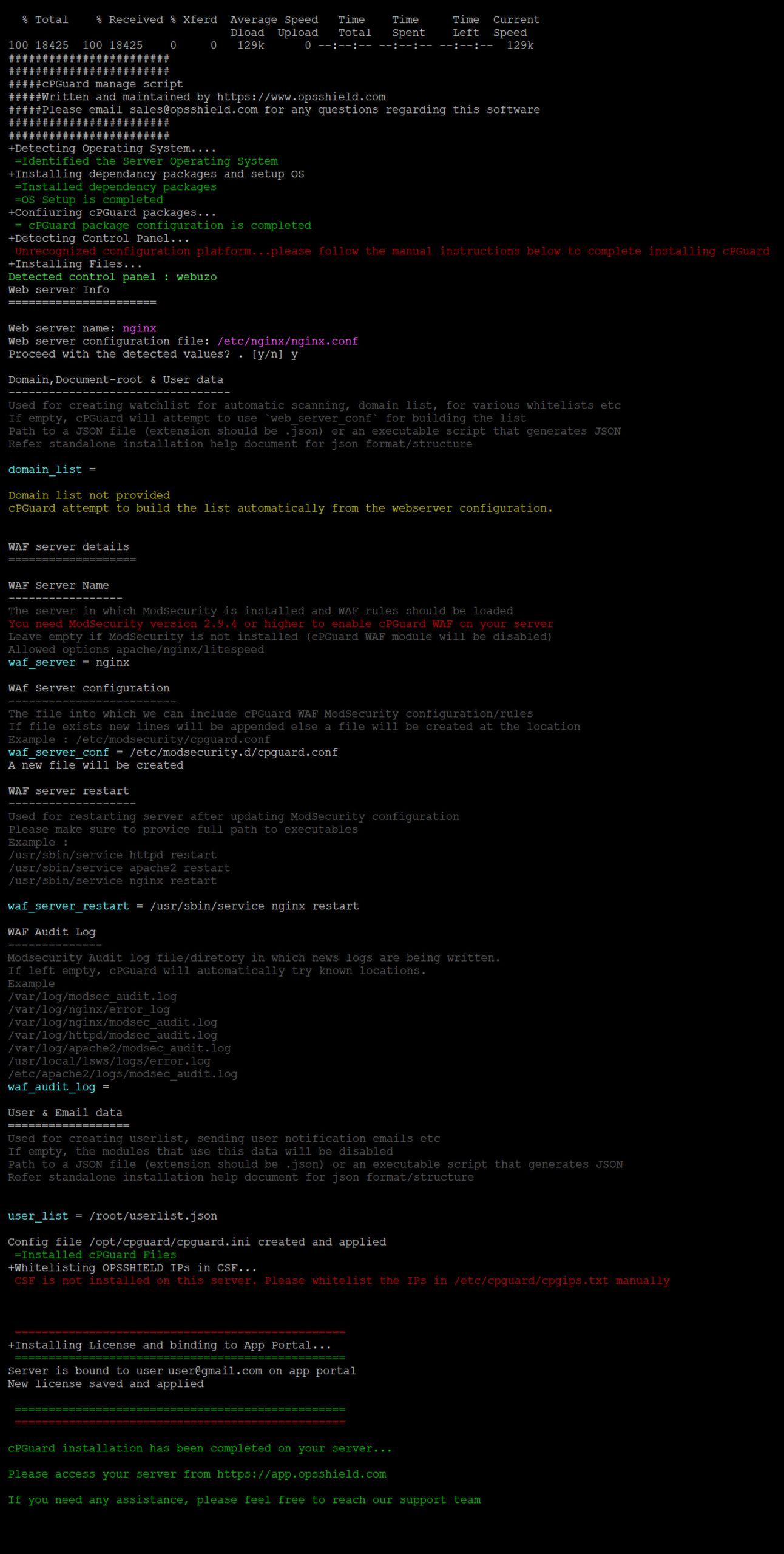cPGuard has default support for 3 major control panels, which are cPanel, DirectAdmin, and Plesk. For other control panels and servers without a control panel, you need to follow the cPGuard standalone installation procedure. It is almost the same as the default installation method… but in a standalone installation, you need to input some parameter values that cPGuard needs to identify the resources to secure.
The installation command for cPGuard
The command is almost the same as the default installation, but there is an additional parameter ( which is optional ) that you can use for unattended installation for automated deployment.
The installation command for cPGuard Standalone is given below
cd /usr/local/src && rm -f cpguard_install.sh && curl -o cpguard_install.sh -L https://downloads.opsshield.com/cpguard/cpguard_install.sh && bash cpguard_install.sh LICENCE-KEY INI-PATH- LICENCE-KEY – This is the license key that you have purchased and wish to apply to your server. This is mandatory to complete installation and bind your server to the App Portal
- INI-PATH – This is an OPTIONAL field to cPGuard Standalone Configuration File . This helps for unattended and automated installation if you know the server environment and can predefine the required values. The file path must be on the same server and a complete path ( eg: /root/cpguard.ini ). This file will copy to the original location ( /opt/cpguard/cpguard.ini ) during installation
cPGuard Standalone example installation procedure is given below