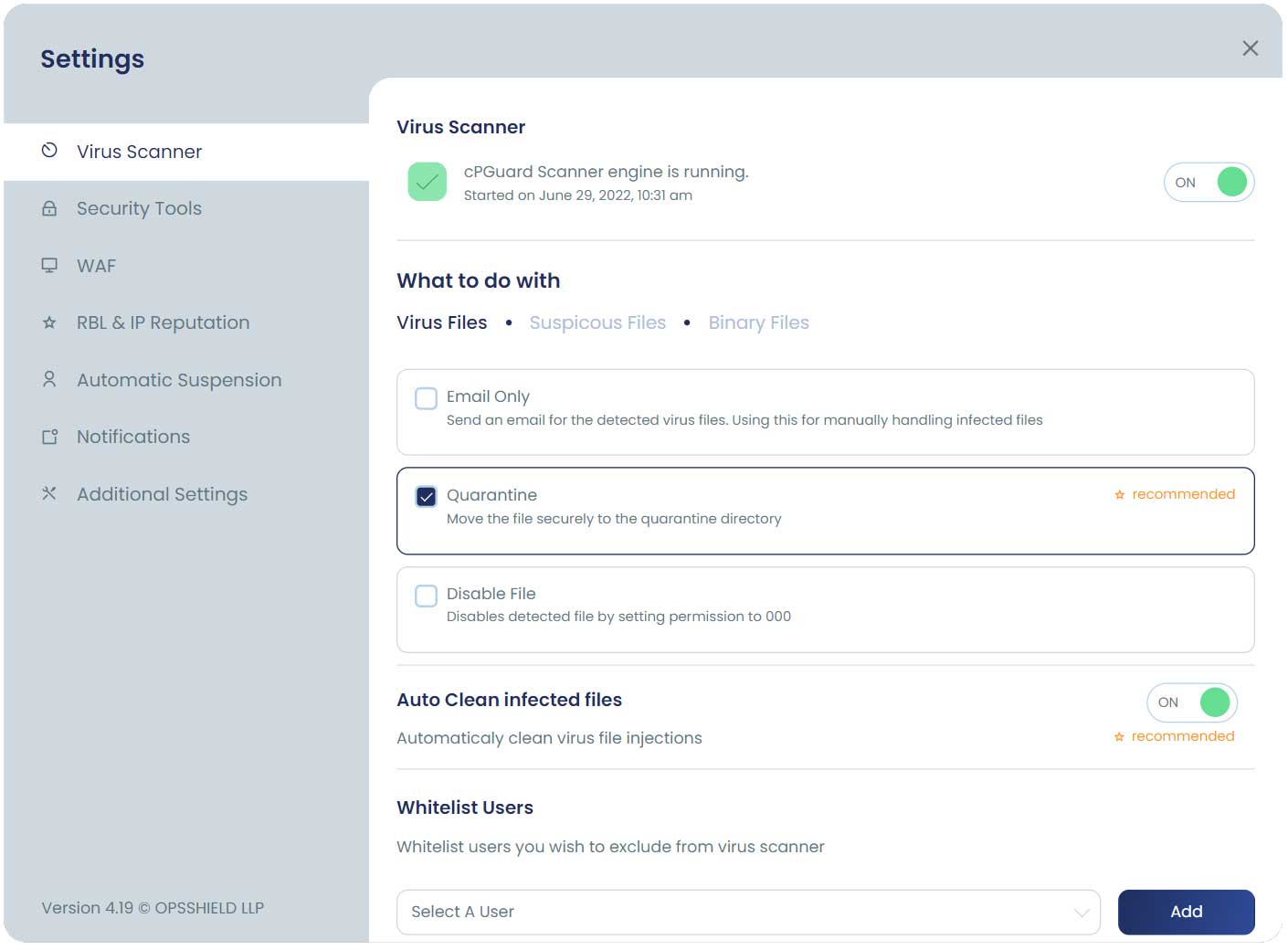Configuring
cPGuard by default enables most of the recommended modules. But some modules which have dependencies like ModSecurity, iptables/ipset etc are disabled by default. You need to turn ON and configure these settings according your server’s specific case.
After completing the installation, should turn on the following modules
Recomended features/options are marked with ☆ recommended in the settings page on the app portal. Using our recomendations is higly encouraged for maximum protection of you server
Configuring using UI
You can easily configure cPGuard using the UI from our App Portal. To open the servers settings, You have to first locate and open the server from the server list on the console. The settings page link is visible on the left side main navigation after opening up a server.
Configuring from command line
cPGuard has many command line options which can be used to quickly apply various settings
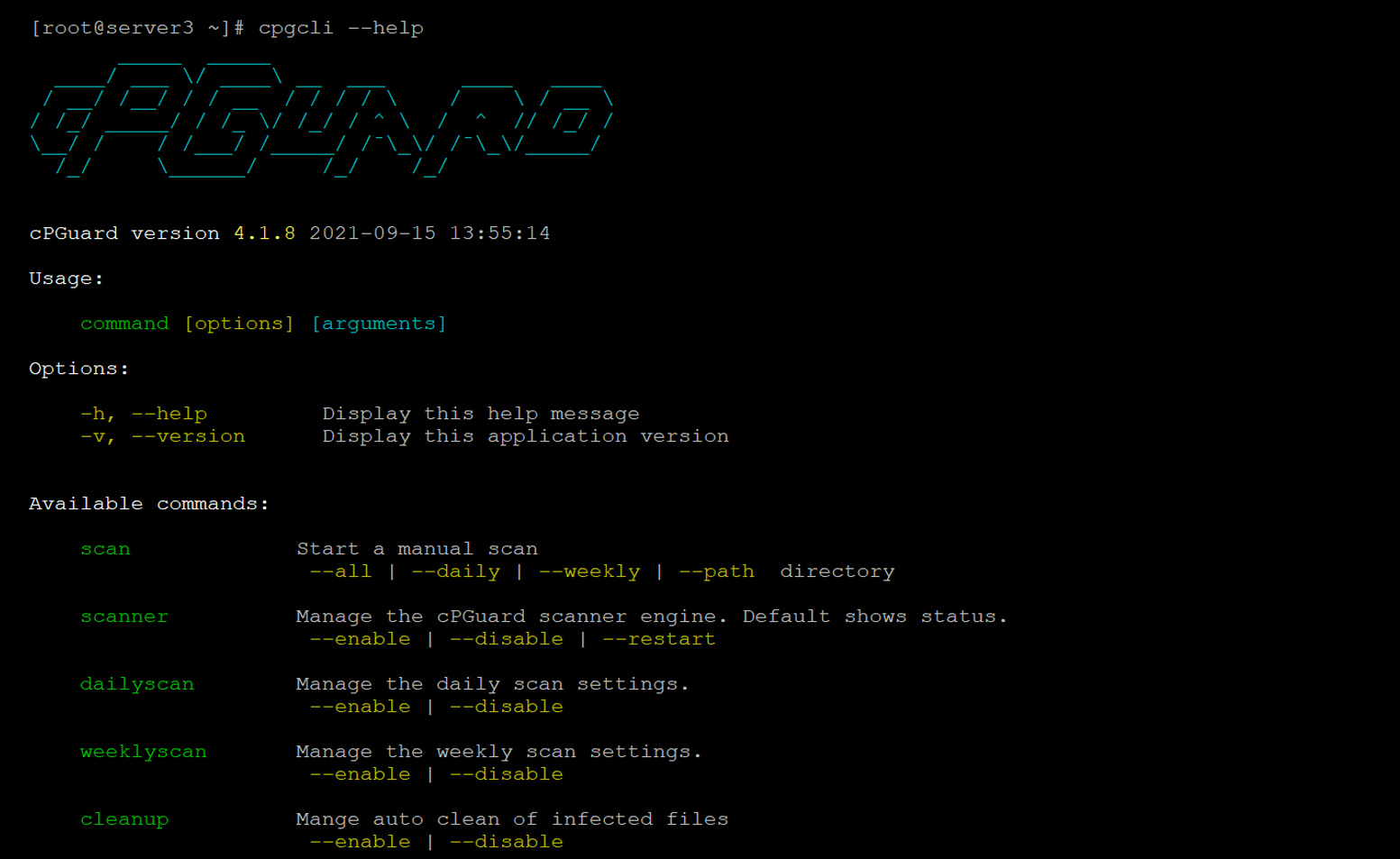
Exporting and importing configuration
If you have to install and configure cPGuard on multiple servers, then doing so from the command line can prove to be easier. You can use the command below to export the configuration values from a server
cpgcli config --export
cpgcli config --export=filenameIf you did not provide a filename the configuration keys and values are displayed which can be used to create a configuration file. You can now copy this file to a public location or destination server and use the following command to import and apply the settings on the server
cpgcli config --import="filename or url"