The App Portal of cPGuard helps to view and manage multiple servers from a single interface. The App Portal also provides an option to apply changes to multiple servers in a go. Thi is enabled through the “bulk actions” menu which is available the server lisiting page as given below.

Once the bulk action is chosen, you will have to choose the list of servers on which you wish to apply the changes. You can select specific servers or all servers based on your requirements.
After selecting the necessary servers, you need to choose the specific action that you need to run on the servers. There are a predefined set of actions that are presented in a drop-down box.
You may need to choose the action, provide the input ( IP address, Country name, etc ), and then click on Apply button and that will start applying the changes on the selected servers.
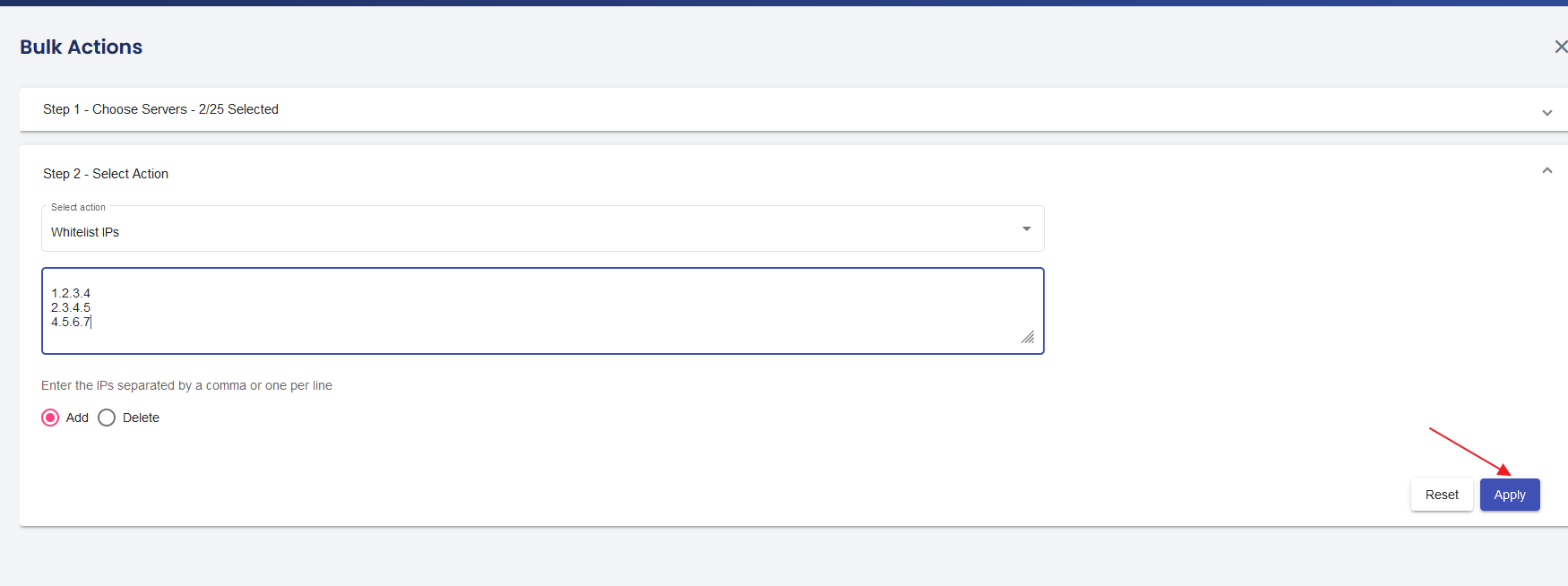
After clicking on the “Apply” button, you can see the progress and the final report on completion.
