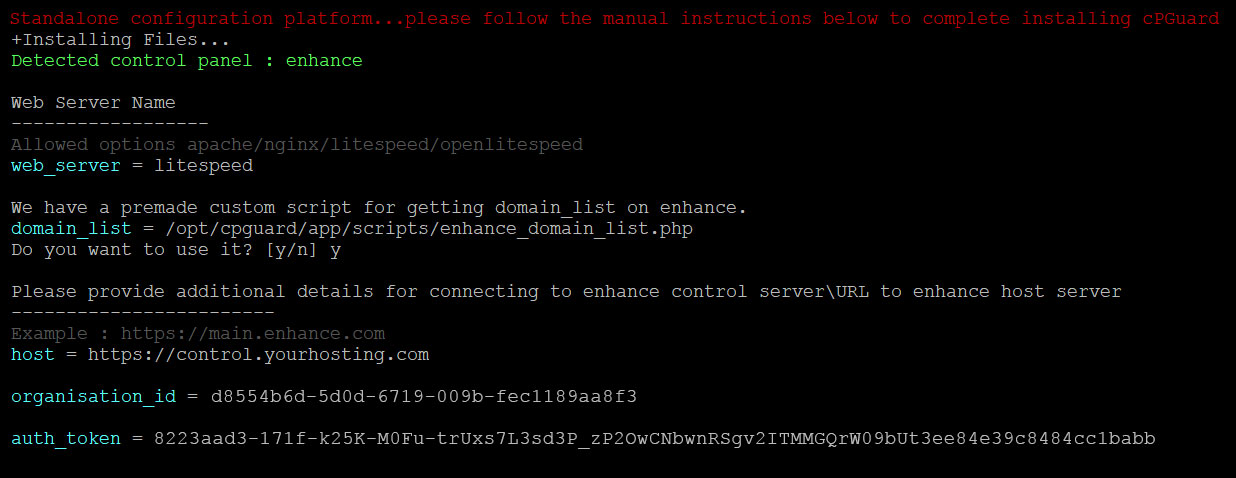This article is intended to help you install cPGuard standalone version on a server with Enhance control panel. We have premade custom scripts for enhance which can be used by cPGuard to collect information on domains, its document root etc and update your servers Webserver/ModSecurity configuration to enable our Web application Firewall.
Enhance API Credentials
Information on domains, websites etc are collected via an API call to the Enhance central server. You will need to provide
- Control server URL
example – https://control.yourhosting.com - Organisation ID
example – d8554b6d-5d0d-6719-009b-fec1189aa8f3 - Authetication Token
example – 8223aad3-171f-k25K-M0Fu-trUxs7L3sd3P_3ee84e3…
You can also provide these infomation later or provide it in an ini file to avoid prompts during installation which will be discussed below
You can create an access token on you enhance control panel from Settings > Access Tokens > Create Token
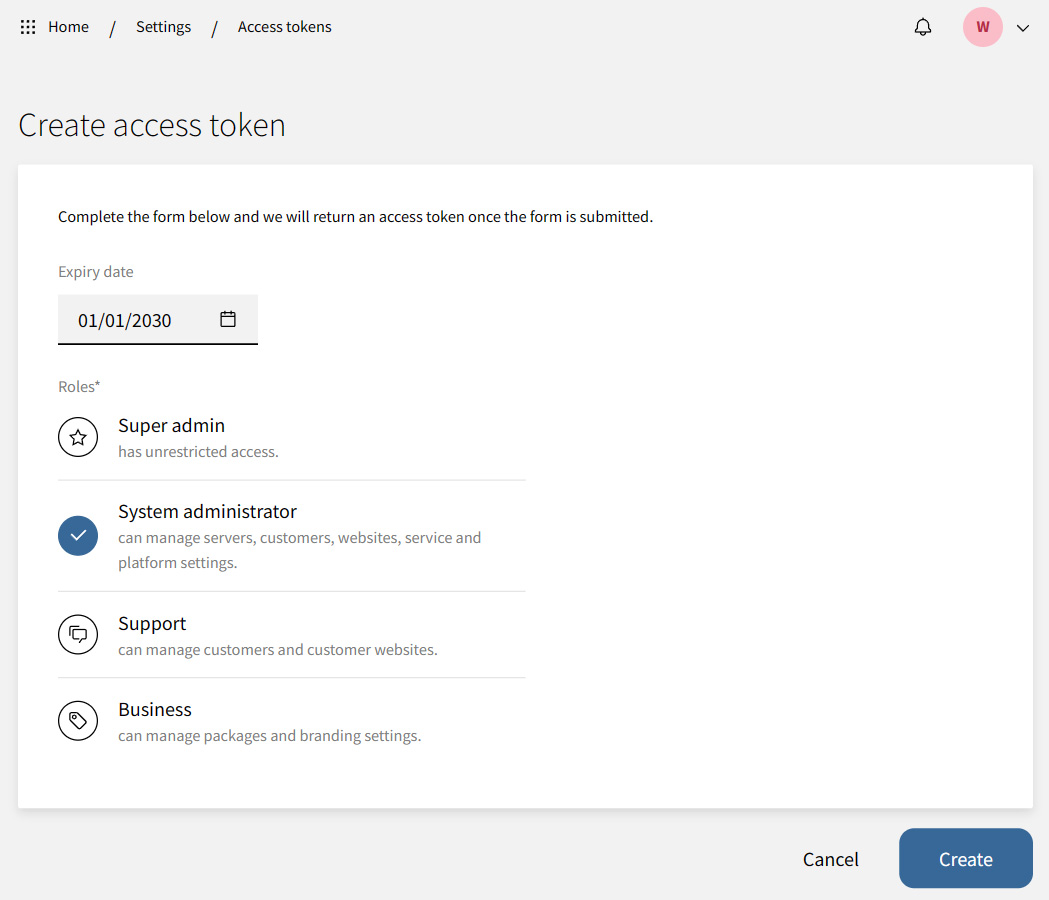
Installation
You can use the use the following command (after replacing the license key) to install cPGuard on a server having enhance
cd /usr/local/src && rm -f cpguard_install.sh && curl -o cpguard_install.sh -L https://downloads.opsshield.com/cpguard/cpguard_install.sh && bash cpguard_install.sh LICENCE-KEYAfter installation of the dependency packages, cPGuard backend and agent services, you will be prompted to enter the webserver. We have premade scripts for collecting the website/domain informations from enhance. You can accept to use our script and then continue to provide enhance api access tokens
Setup will continue to install cPGuard on the server and you can login to our app portal and configure the server after successful installation.
Unattended Install
(Installation without prompts)
You can install cPGuard without prompts by providing the required values before hand in an ini file and add the path to the end of the installation command as an argument. You can refer this help document for information on creating the ini file.
Three parameters have to be added to the ini file
enhance_host =
enhance_organisation_id =
enhance_auth_token =
For installing cPGuard on multiple servers with similar configurations you can first install on a server, copy the ini file created during installation automatically containing the enhance auth tokens onto the new servers and provide the path as a parameter to the installation script.