Ensuring the safety of your website data is critical. Our control panel provides flexible and automated backup options to help protect your websites from data loss. You can schedule daily, weekly, or monthly backups and define a retention period to manage how long the backups should be preserved.
How to Configure Backups
Login to your control panel and navigate to Settings.
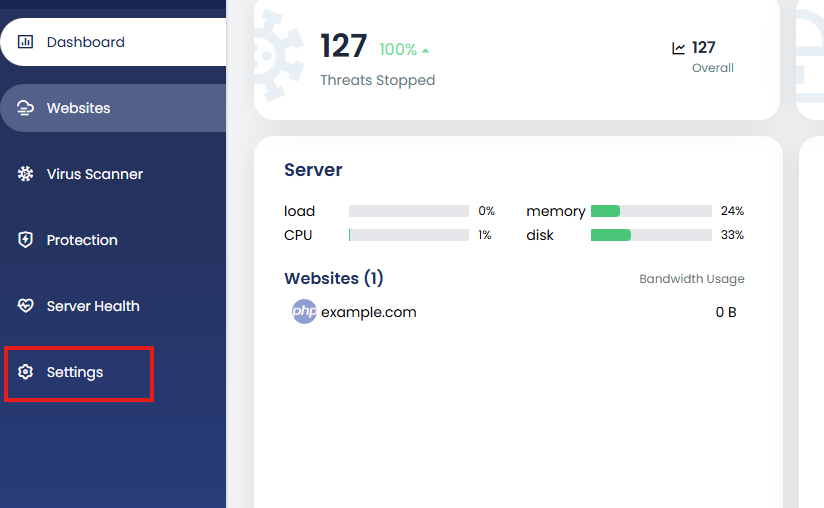
Click on Backup under the Settings section.
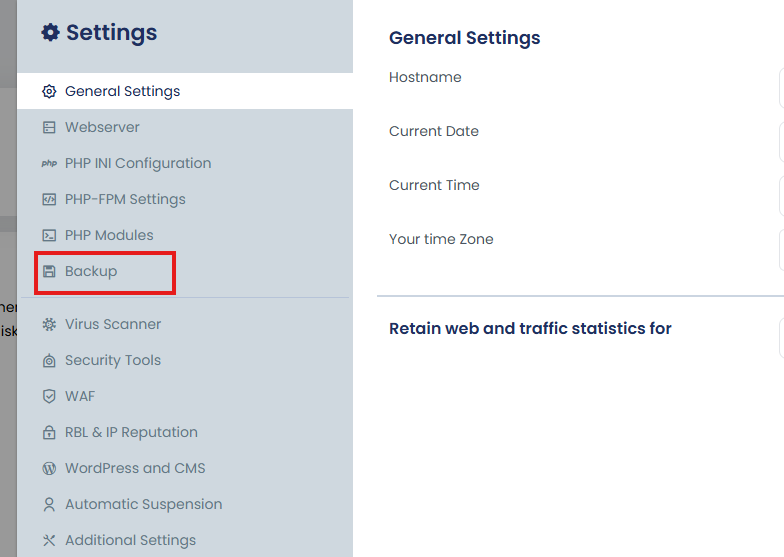
Here, you can configure:
- Backup Type: Select whether you want the backups to be stored in compressed or uncompressed format.
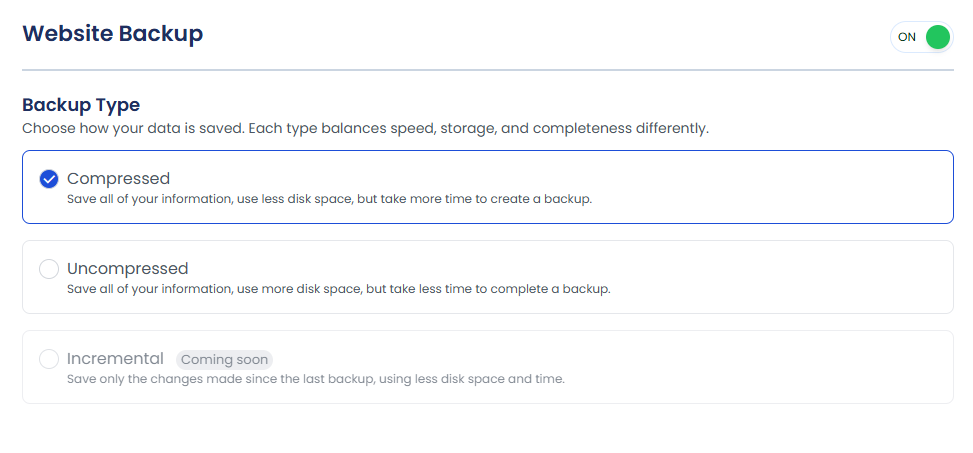
Disk Space Management
Before initiating a backup, ensure that there is enough free disk space. Insufficient space will cause the backup to fail. You can:
-
Enable Disk Space Check using a toggle in the settings.
-
Set a Minimum Free Disk Space Threshold to ensure successful backups.

Schedule and Retention
-
Backup Frequency: Choose between daily, weekly, or monthly backups.
-
Retention Period: Specify how many days or backup copies you want to retain.
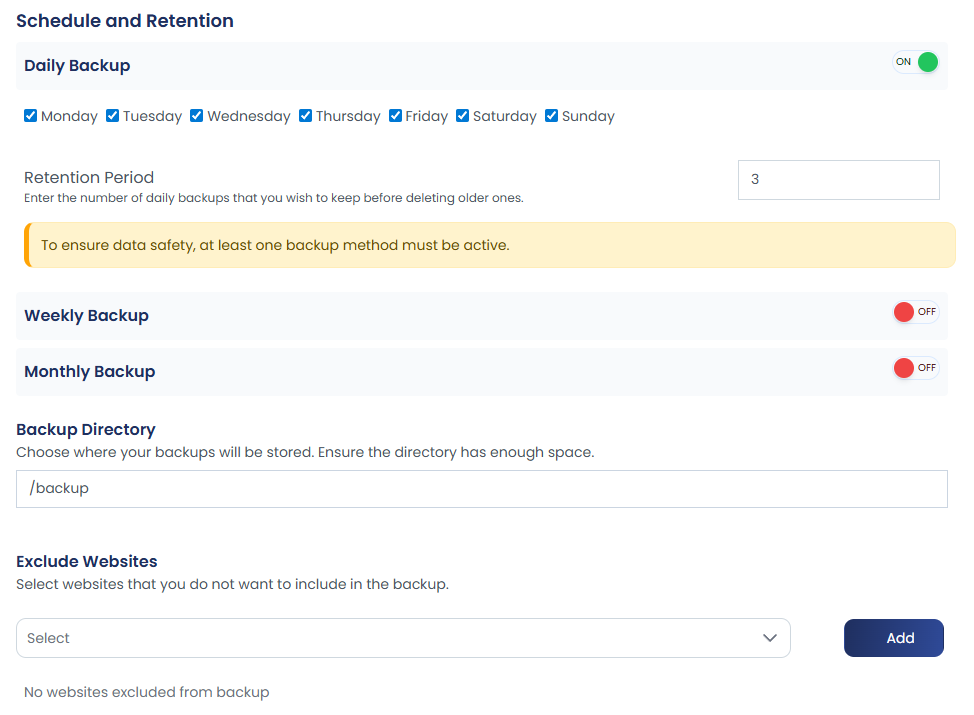
-
Backup Storage Location: By default, backups are saved in the
backupdirectory. You can change this location based on your preference. -
Exclude Specific Websites: If there are websites you do not want to include in the backup, you can exclude them. By default, all websites will be backed up.
View Backups
Once backups are created, you can view them by going to Server Health > Backup in the control panel.
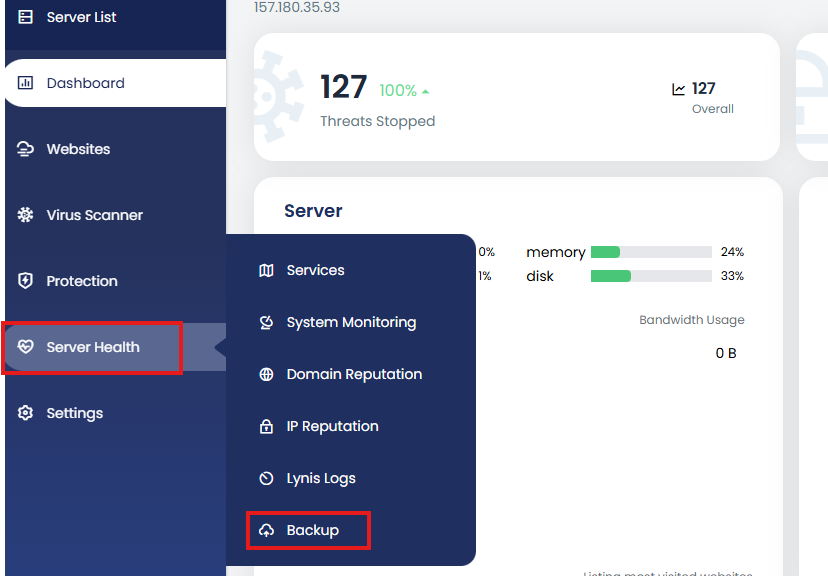
From here, you’ll be able to see: The number of available backups, Last backup date, Backup size, Duration etc.
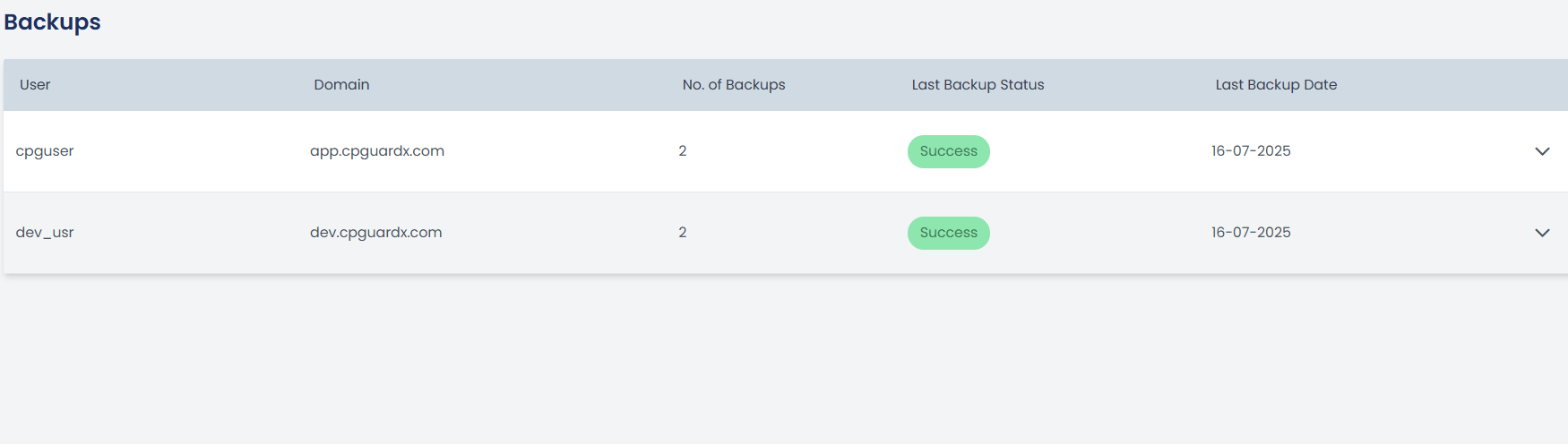
The dropdown will display options such as Restore, Download to Local Machine, and Delete.

Remote Backup Configuration
You can configure remote backups to securely store your data on supported destinations.
Please refer to the guide here:Remote Backup Configuration
