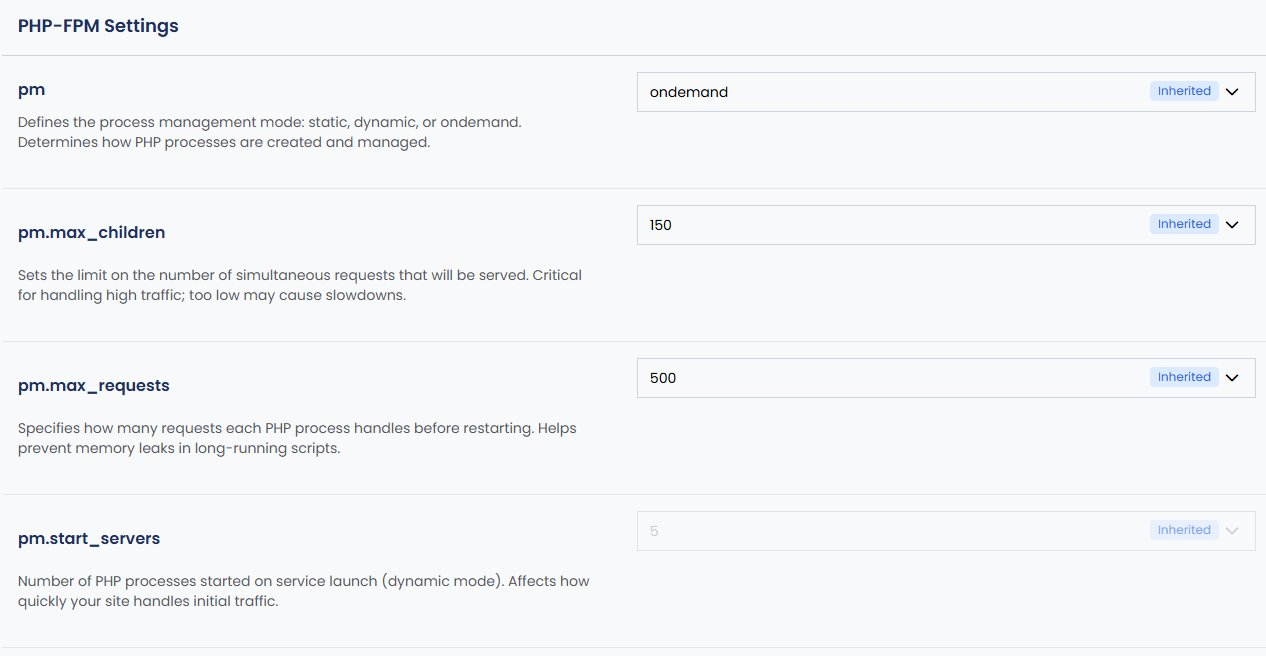The control panel allows you to easily manage PHP settings for each website. This includes changing the PHP version, editing php.ini values, configuring PHP-FPM, and setting additional directives for performance and compatibility. Below are the steps and options explained in a simple and clear manner.
Steps to Edit PHP Settings
1. Log into the Control Panel and click on “Websites”.
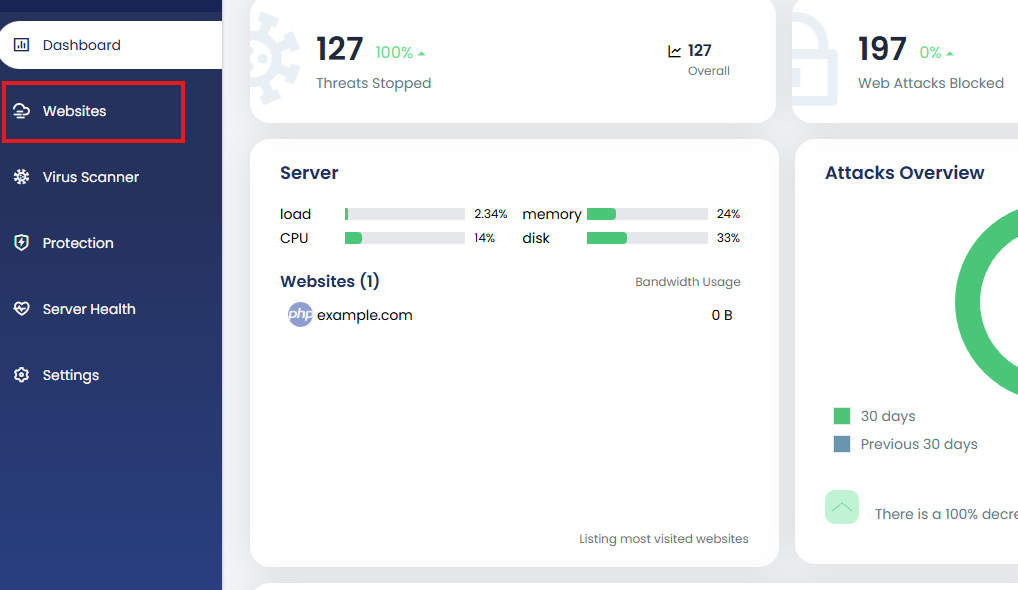
2. Select the website for which you want to update the PHP settings.
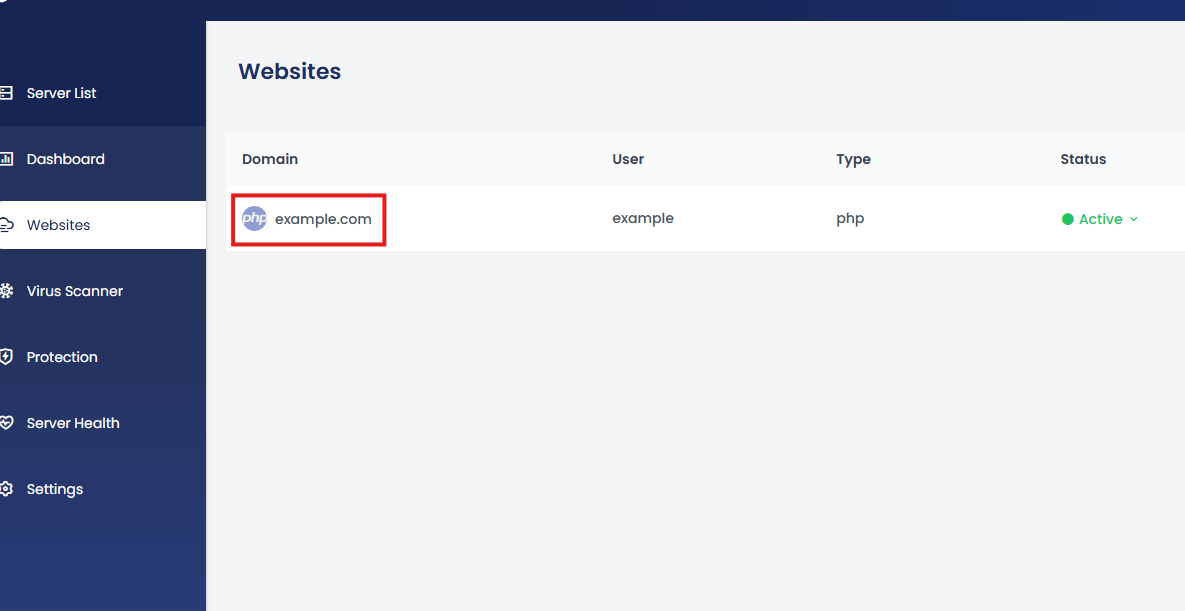
3. You’ll be taken to the website details page. Click on “Advanced”.
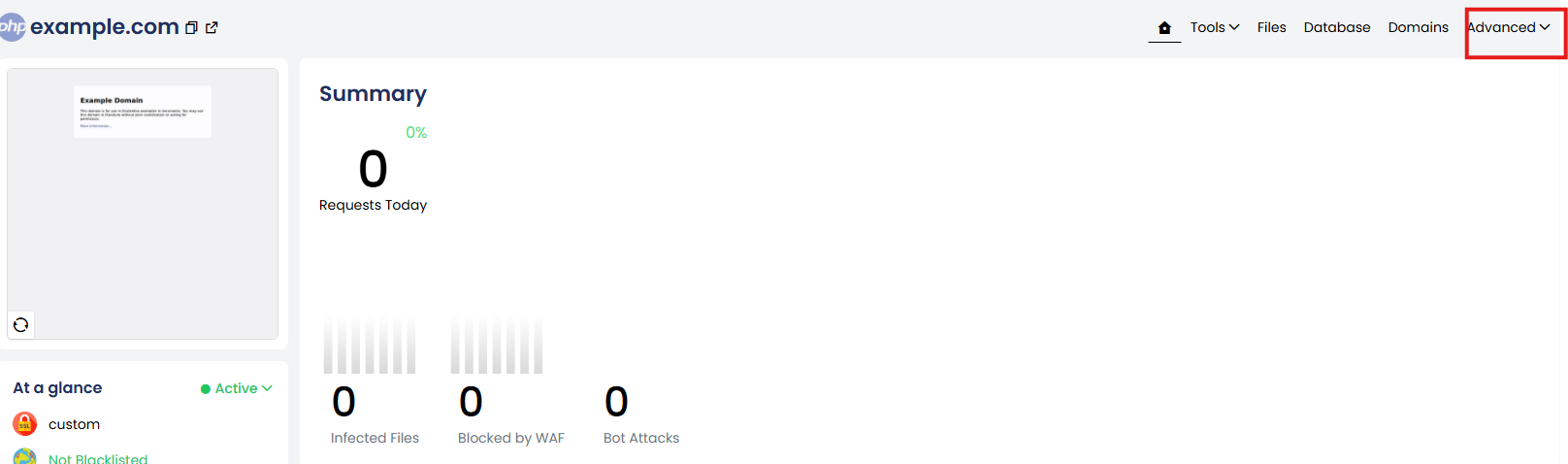
4. Under the Advanced section, click on “PHP Settings”.
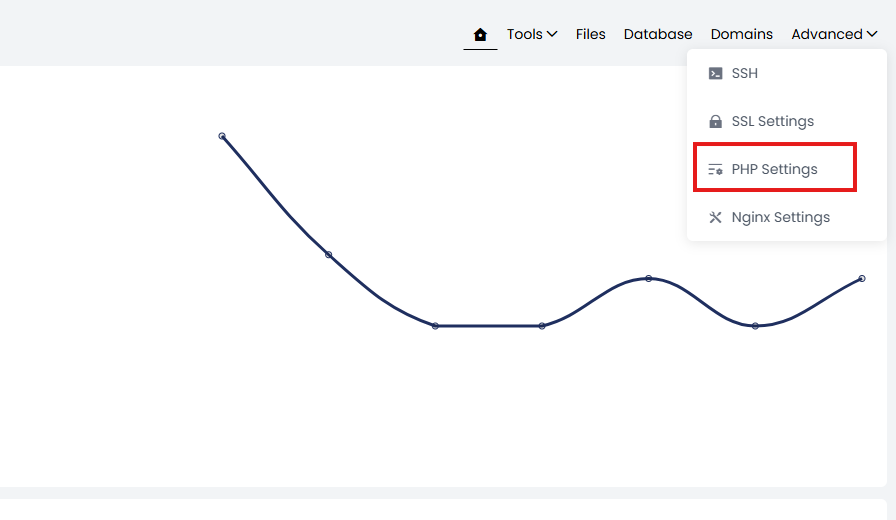
Here you’ll find options to change the PHP version, modify PHP ini values, adjust PHP-FPM settings, and add custom directives.
Available Options in PHP Settings
a. Change PHP Version
You can change the PHP version by:
-
Clicking the dropdown under PHP Engine.
-
Selecting the desired PHP version.
- Clicking the Switch button.
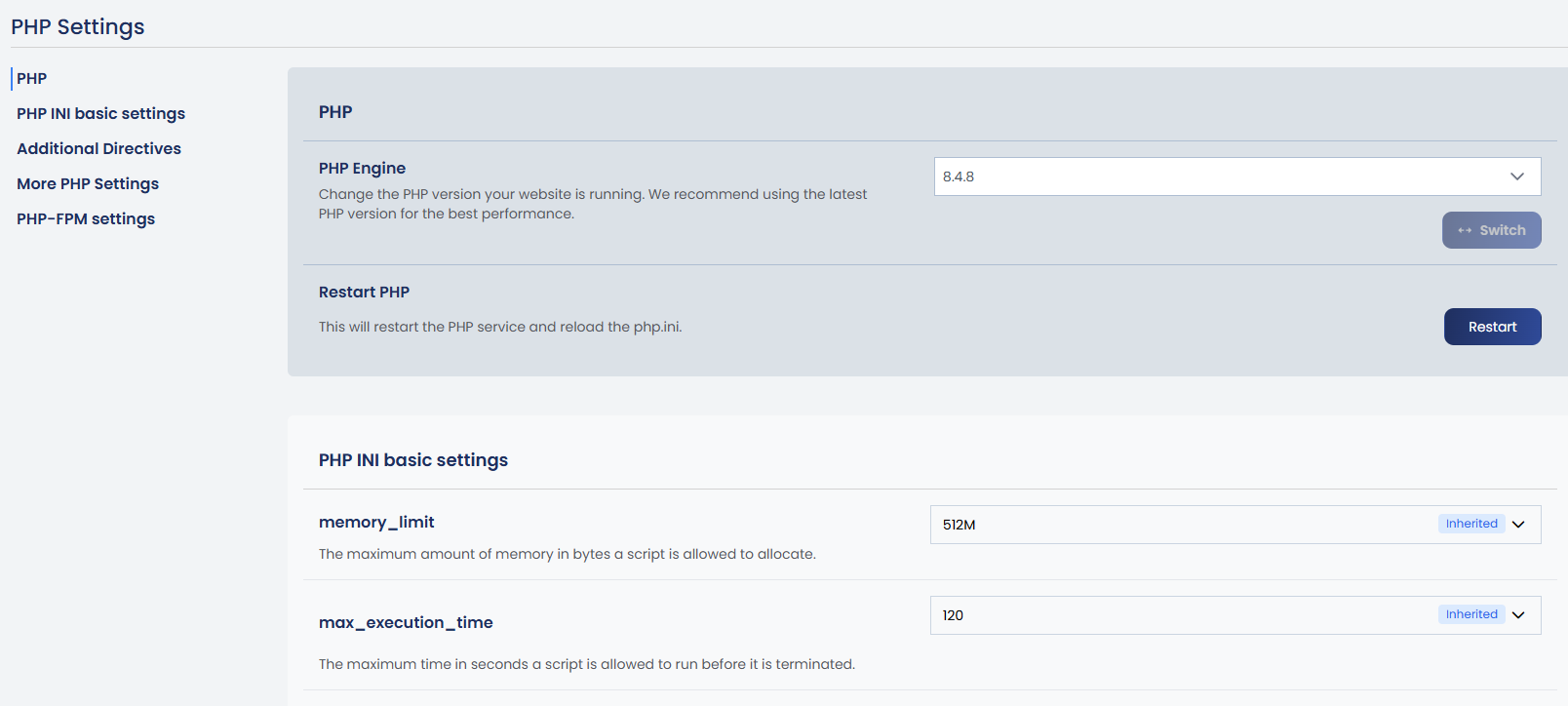
Tip: We recommend using the latest stable PHP version for better performance and security.
Note: If you need to manually restart PHP, an option is available within the PHP Settings section. However, when you change any of the below PHP values through the panel, the PHP service will restart automatically to apply the changes.
b. Edit php.ini Values
Basic PHP configuration values (like memory_limit, upload_max_filesize, etc.) can be modified:
-
The values are displayed in editable fields.
-
After making changes, click Save.
-
The system will automatically restart the related PHP service.
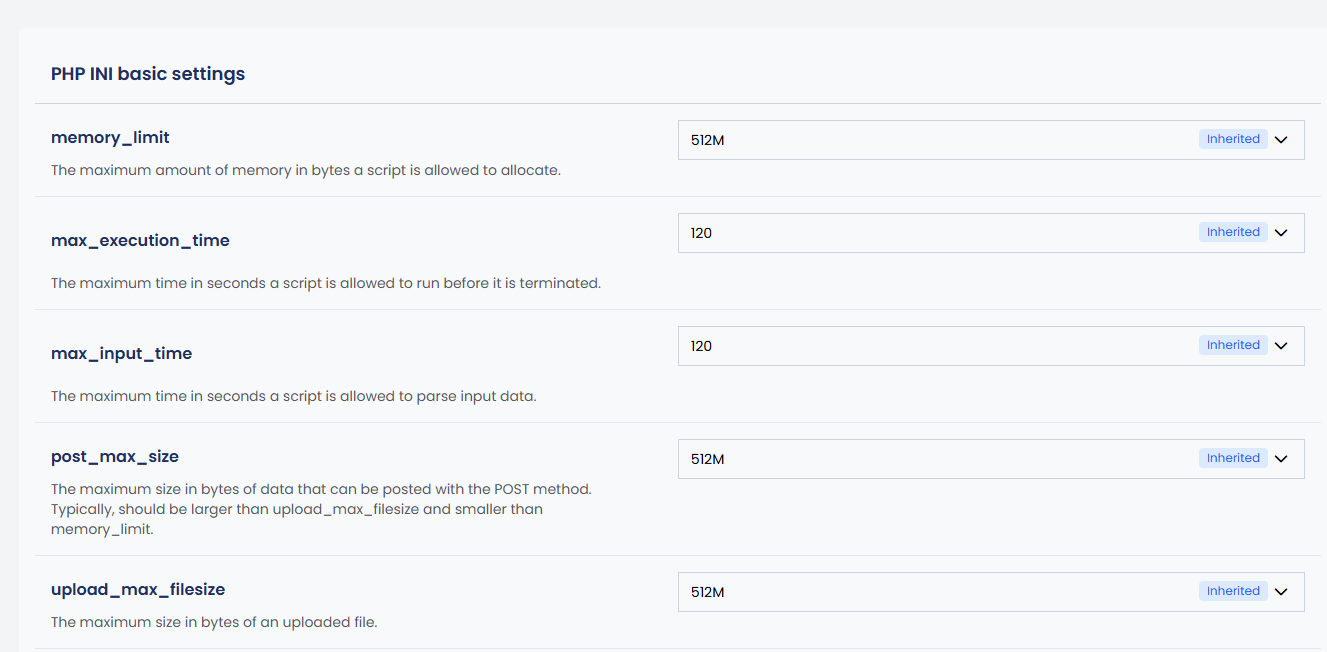
c. Additional PHP Directives
You can add custom settings manually:
-
Enter them in the Additional configuration directives box.
-
Only use this section if you are confident in the changes or have been advised to do so.
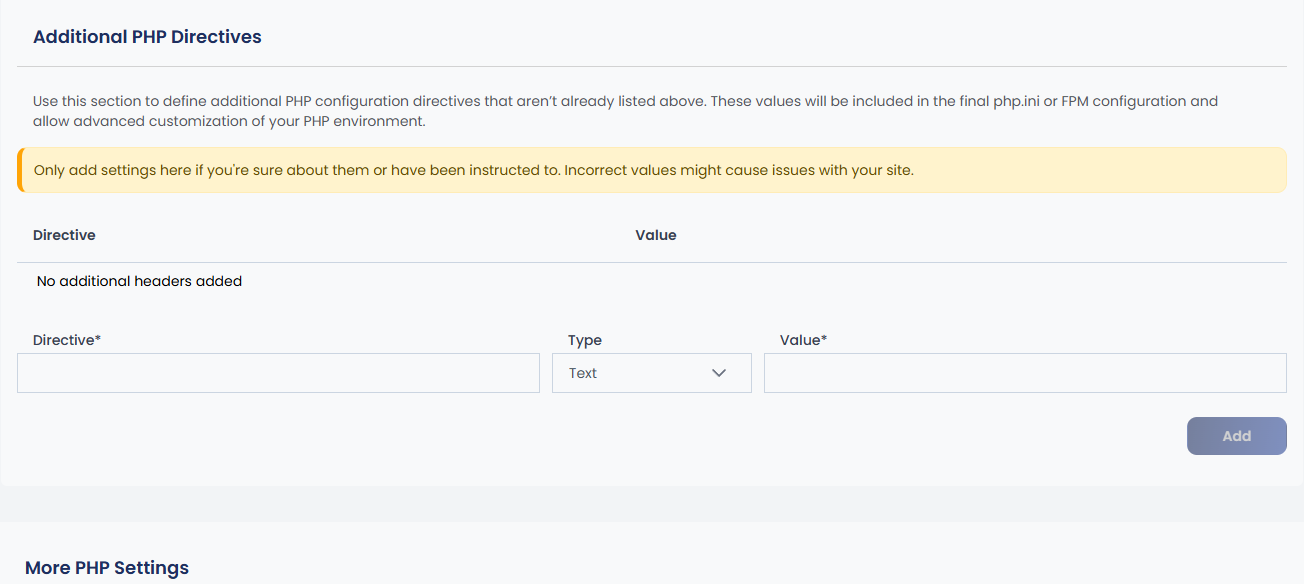
Note: Incorrect settings here may cause errors or affect website performance.
d. More PHP Settings
The More PHP Settings section provides advanced configuration options that control how PHP behaves on your website. In addition to common directives like include_path and session.save_path, you can also manage settings such as mail.force_extra_parameters, open_basedir, allow_url_fopen, file_uploads, short_open_tag, opcache.enable, and disable_functions. These settings play an important role in ensuring security, compatibility, and performance. Use this section only if you are familiar with these options or have specific instructions, as incorrect changes may affect your website’s functionality.
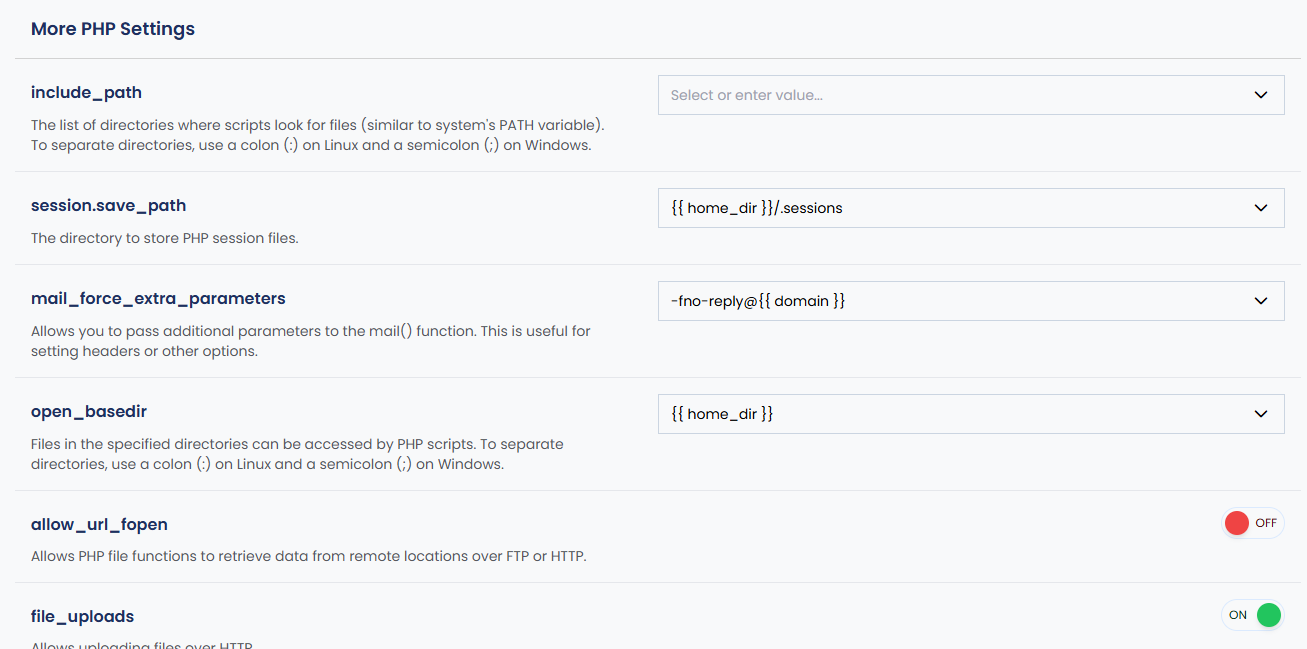
e. PHP-FPM Settings
The PHP-FPM Settings section allows you to fine-tune how PHP processes are managed for each website. It includes the pm setting, which defines the process management mode—static, dynamic, or ondemand—and controls how PHP worker processes are created and handled. Additional parameters such as pm.max_children, pm.max_requests, pm.start_servers, pm.min_spare_servers, and pm.max_spare_servers let you adjust the number of PHP processes, how many start initially, how many stay idle, and how many requests a process should handle before restarting. These settings are crucial for optimizing server performance and resource usage, especially on high-traffic sites.