To manage your server securely, it’s essential to set up SSH key-based authentication, which eliminates the need for passwords and enhances security. Here’s a step-by-step guide on how to add SSH keys for your server:
1. Access control panel and navigate to Websites.
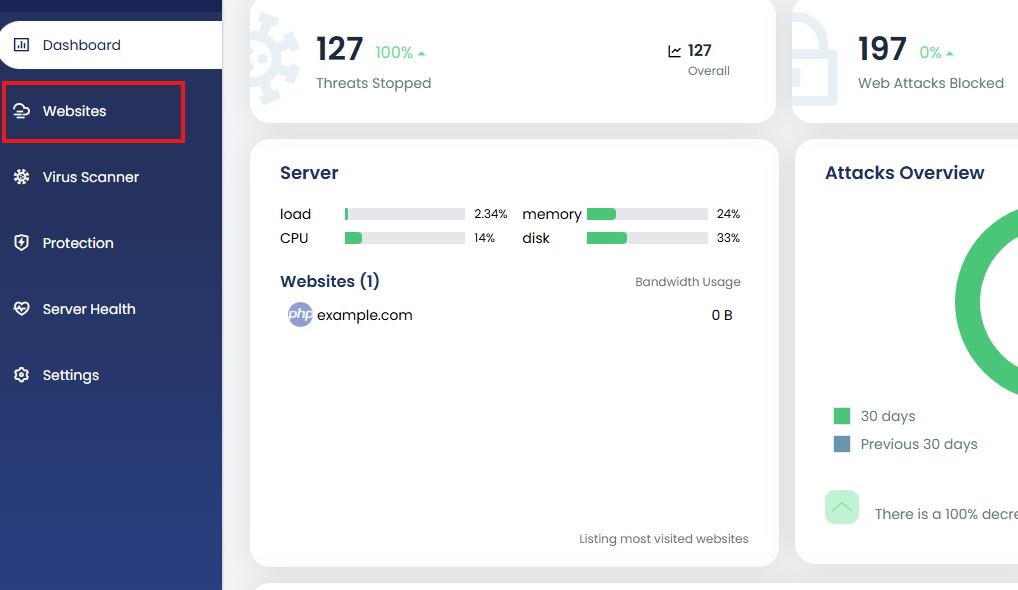
2. Select the website
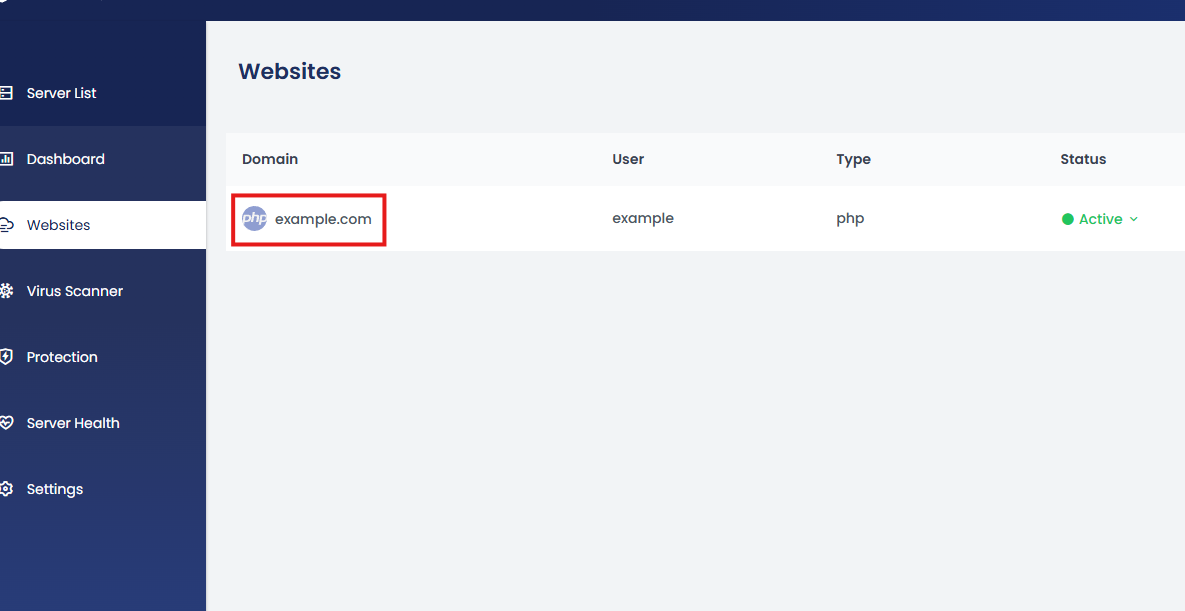
3. You’ll be taken to the website details page. Click on “Advanced”.
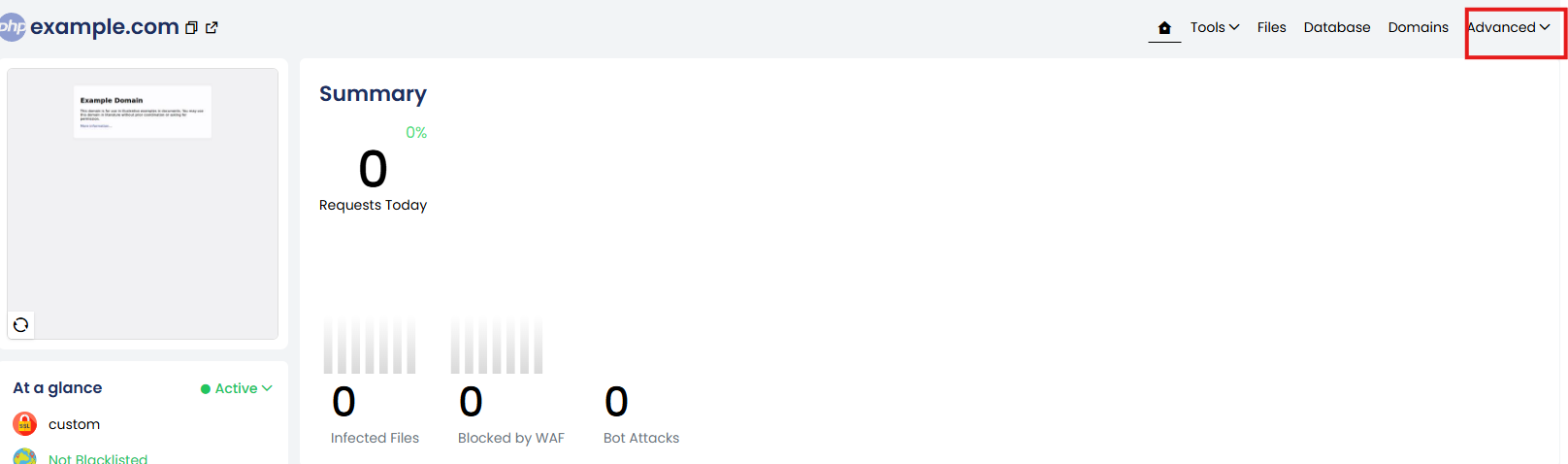
4. From the Advanced drop down select SSH.
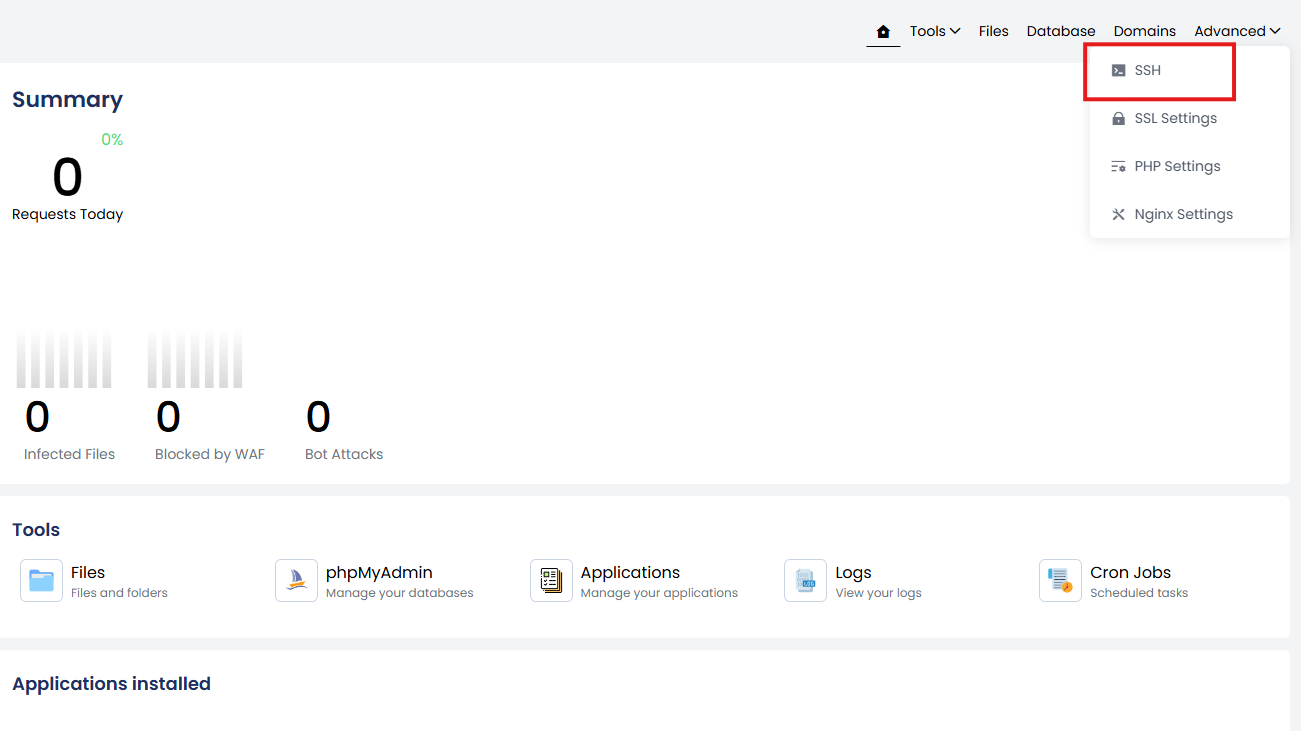
Here, you can configure the authentication methods used to securely access your server via SSH.
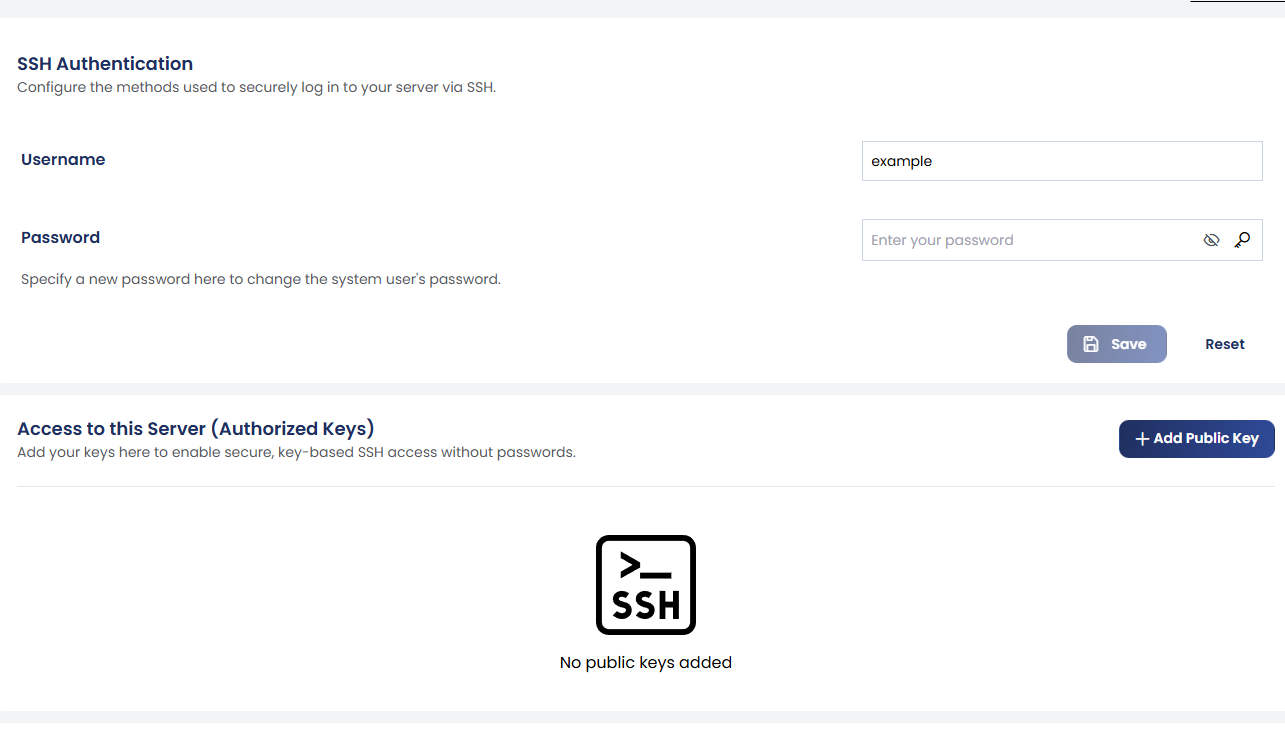
Adding SSH Keys for Secure Access:
-
Click on the +Add Public Key button.
-
Paste your public SSH key into the provided field.
-
Click Create to add the key. This will enable you to access the server securely via SSH without needing to enter a password each time.
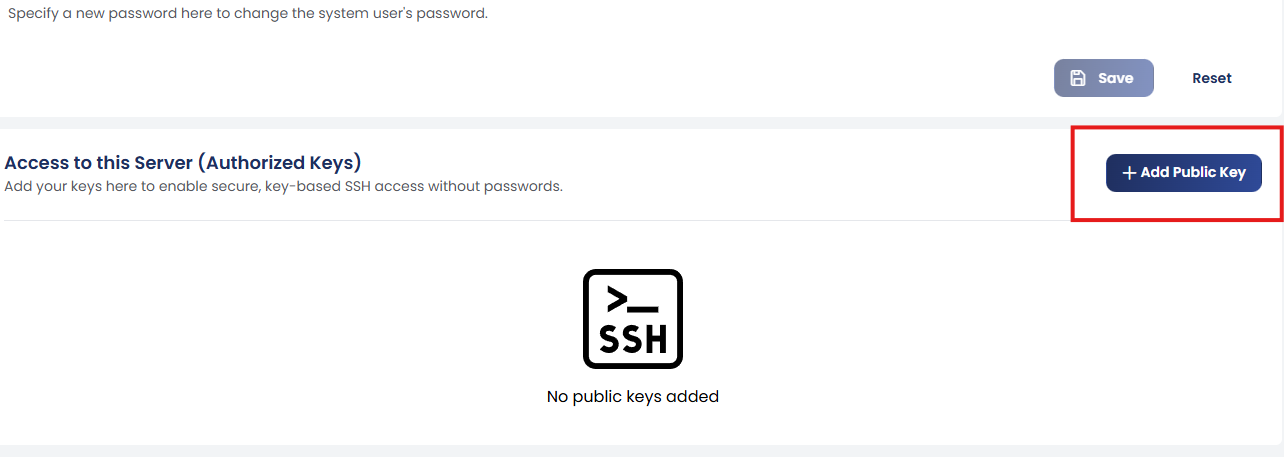
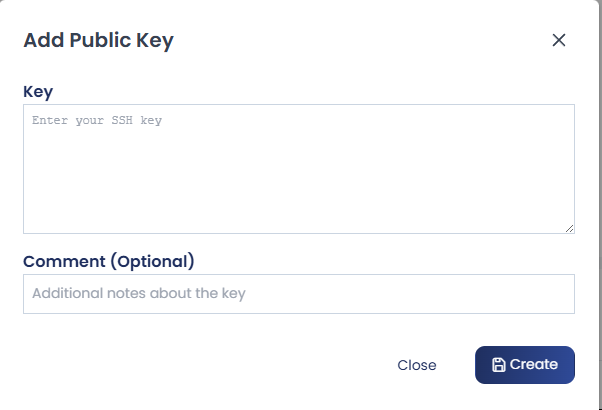
Configure Server to Connect to External Destinations:
In some cases, you may need to configure your server to connect to other destinations (like Git repositories) via SSH. To do this:
-
In the SSH section of the control panel, click on +Add SSH Key to either import or generate a new key pair.
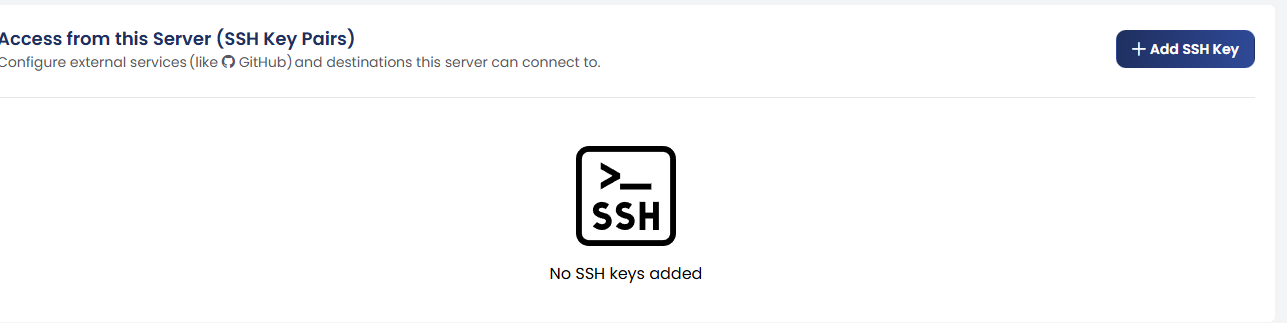
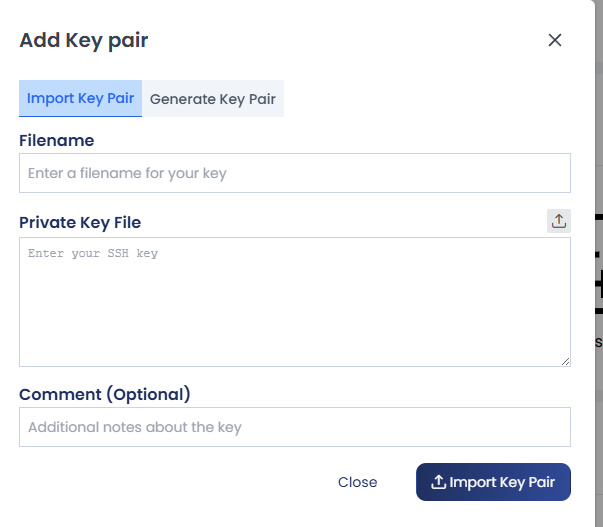
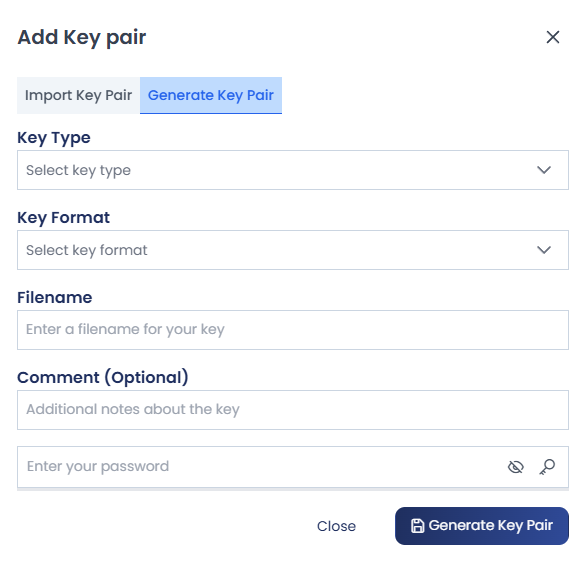
This key can then be used for outgoing connections from your server to external services (e.g., GitHub repositories)
